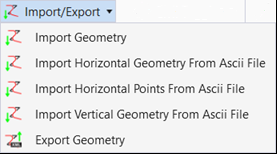Import Geometry
 Imports geometry elements that
are stored in the cogo databases if they are MX (FIL), InRoads (ALG or FIL), or
GEOPAK (GPK )elements.
Imports geometry elements that
are stored in the cogo databases if they are MX (FIL), InRoads (ALG or FIL), or
GEOPAK (GPK )elements.
You can access this tool from the following:
- Ribbon: Geometry > General Tools > Import/Export split button
- Ribbon: Home > Model Import/Export > Terrain Import split button
Civil Geometry tools can import geometry elements that are stored in the cogo databases if they are MX (FIL), InRoads (ALG or FIL), or GEOPAK (GPK ) elements.
Workflow
-
Click Import Geometry. The Import Geometry dialog displays. All three file types are available.
-
Select the geometry database. When selected, the geometry database is queried and a checklist displays.
-
Check the elements to be imported and click the Import button.
Note: Some imported geometry
cannot be ruled. See
Import Horizontal
Geometry and
Import Vertical
Geometry.