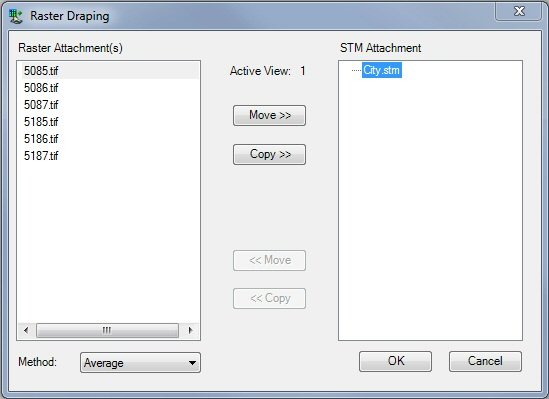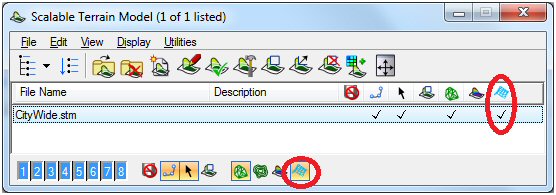Draped Raster
If a raster image is attached in the area of the STM it can be draped onto the STM. From the STM Manager, select Edit –> Set Draping…
The left side displays the attached raster images. The right side displays the available STM files. Select the rasters from the left that should be draped to the STM files on the right. Moving the image detaches it from the Raster Manager. Copying the image means it will be draped on the selected STM but still available in the Raster Manager.
Note: Note: If the rasters do not appear Raster Attachments panel of the Raster Draping dialog, check the following
Rasters can be attached using the icon at the top of the left panel. This icon has the same behavior as selecting File->Attach -> Raster in Raster Manager.
To view the images actually draped onto the terrain, be sure to enable Terrain Draping using the toggles shown below.
In order to properly display the STM, in the Display Styles dialog, select the Smooth display style, then choose the "Shaded" Render Mode Display, but make sure to toggle OFF the Display Shadows option, otherwise the STM will not display correctly.