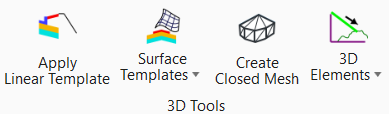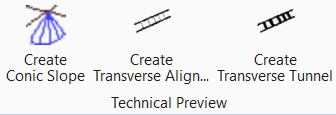Model Detailing
Civil Cells
| Settings | Description |
|---|---|
Place Civil Cell |
|
Create Civil Cell |
|
Process Civil Cell |
Allows you to reprocess all linear templates and templates for the selected civil cell. This may be necessary where the active terrain has been changed or where reference file interaction needs to be refreshed. |
Drop Civil Cell |
3D Tools
| Settings | Description |
|---|---|
Apply Linear Template |
Allows you to accesses the Pick Template dialog then inserts the chosen template into the drawing relative to a linear element. |
Surface Templates |
Allows you to accesses he Pick Template dialog then inserts the chosen template into the drawing relative to a terrain model. |
Create Closed Mesh |
Allows you to create closed mesh entities representing substrata, unsuitable materials, and variety of Design artifacts. |
3D Elements |
Allows you to
create 3D elements like:
|