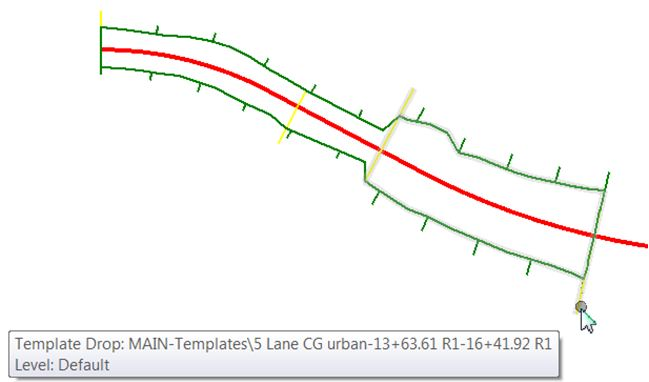Add Template Drop
Once a corridor is created, the software automatically advances to the Create Template Drop tool. Template drops define what the cross sections of the roadway look like for that portion of the road based on user-defined station range. A project may be comprised of a single template drop or multiple template drops. Often, transitions are used between two template drops, rather than an abrupt change from one template to another. When the tool is selected (or automatically selected during the Create Corridor process), the software prompts for:
-
Template (using the default template library defined by the configuration variable Civil_Roadway_Template_Library)
-
Begin Station
-
End Station
-
Drop Interval - specifies where the template is processed (in master units). This is impacted by the Design Stages.
-
Minimum Transition Before Drop / Minimum Transition After Drop - If they are non-zero, then a transition drop is created at the beginning/end of the template drop with a length greater than or equal to the value entered. The actual length is determined by how far it is between the new drop and the drop before/after the new drop. If there isn't enough space to meet the minimum, then the previous/next drop is shortened to accommodate the transition. If there is no previous/next drop, then no transition drop is created.
The following example demonstrates what the plan view might look like after two template drops (and transition in between) have been added to the corridor (and the corridor has automatically processed). Notice that the template drops are shown as yellow lines drawn orthogonal to the corridor on the left side at the beginning of the drop and on the right side at the end of the drop.
When hovering over the template drop limit, the pop-up displays pertinent information.