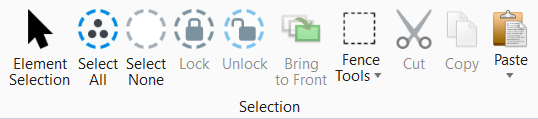The selection group consists of a set of tools to select,
lock, unlock, place fence, cut, copy, or paste the elements.
You can access this tool from the following:
- Ribbon:
Open Roads Modeling
>
Home >
Selection
- Ribbon:
OpenRoads Drawing Production >
Home >
Selection
- Ribbon:
Survey >
Home >
Selection
- Ribbon:
Drawing >
Home >
Selection
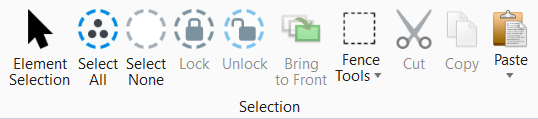
Selection
group
|
Setting
|
Description
|
|
Element Selection
|
Select and deselect elements on a per element
basis, by defining an area, or by drawing a line that intersects them.
|
|
Select All
|
Select all elements in the design.
|
|
Select None
|
Deselect all elements in the design.
|
|
Fence Tools
|
-
Place Fence
- Used to place a fence.
-
Modify Fence - Used to move a fence or modify
one of its vertices.
-
Manipulate Fence Contents - Used to move,
copy, rotate, mirror, scale, or stretch fence contents, which are defined by a
fence and (except for stretching) the Fence (Selection) Mode.
-
Delete Fence Contents - Used to delete the
fence contents.
-
Drop Fence Contents - Used to break up the
contents in a fence into their components.
-
Save Fence to File - Used to copy or move the contents of
the active fence to a new DGN or DWG file.
-
Named Boundary - Manage named boundaries and
boundary groups using the Named Boundary dialog.
Note: For more
in-depth information on Fence Tools, see the
MicroStation help.
|