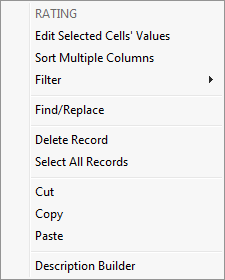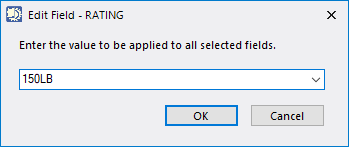Context Menu
If you right-click in any table field in the Catalog Editor, the following context menu displays providing you with options to edit the fields in the catalog table.
| Edit Selected Cells Values | This command displays the following dialog allowing you to edit the value in the field(s) selected. You are able to select multiple fields and apply one value to all of them saving the time of manually editing each individual field. |
| Sort Multiple Columns |
Select the Sort Multiple Columns option from the menu to display the following dialog. Select which fields to sort, and click OK to apply the changes. The Select All option either selects or de-selects all of the items in the list. |
| Filter |
The Filter submenu provides a drop down list with three options:
|
| Find/Replace | The Find/Replace option displays the Find/Replace dialog to assist you in searching for component record(s). |
| Delete Record | This option will delete the selected record(s) from the table. When you execute this command a confirmation message displays prompting you to confirm that you want to delete the record. |
| Select All Records | Choose this option to select all of the records in the table for editing options. |
| Cut, Copy, Paste | In the Context menu, the Cut, Copy and Paste options are available for you to edit the component records. The Cut, Copy and Paste commands may then be used to catalog records between the opened catalogs. |
| Description Builder |
Displays the Description Builder dialog which allows users to create custom definitions for descriptive (text-based) fields. This utility is not strictly for creating descriptions, but can be used for fields which are created by concatenating two or more fields; a very common example of this is the COMP_INDEX. If you change the value of one or more fields that are part of a field definition, the relevant field would be updated when you do a build. |