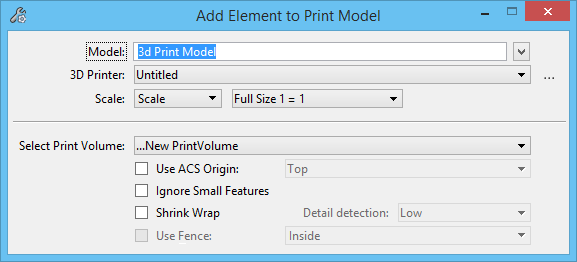[Technology Preview] Add Element to Print Model
Used to create a 3D print-ready model out of a geometry.
| Setting | Description |
|---|---|
| Model | Enter the name of the 3D printable model to which the selected geometry will be added. |
| 3D Printer | Allows you to select the desired 3D printer
profile.
Clicking the Browse icon next to this field opens the 3D Printer Profile Settings dialog in which you can create and manage 3D Printer profiles. |
| Scale | Sets the scale of the geometry. |
| Select Print Volume | Allows you to create a new print volume or select an existing print volume to which the geometry will be added. Print volumes can also be created in the 3D printable model using the Create Print Volume tool. |
| Use ACS Origin | If on, allows you to add a named ACS to the model. This can be helpful if you want to subsequently add geometries to a print volume. The ACS can be used as the origin of the print volume such that when you add geometries to the print volume later, they remain relative to each other. |
| Ignore Small Features | If on, ignores small features or geometries that when scaled down become too small to be 3D printed. For example, geometry that is smaller than the minimum wall thickness or the printing head of the printer. |
| Shrink Wrap | If there are issues in your geometry such as voids in the mesh or multiple surfaces that make up a volume, the geometry cannot be 3D printed because it does not make up a volume. In such cases, turning on this check box shrink wraps the geometry to create a volume from the surfaces. |
| Detail detection | (Available only when Shrink Wrap check box is turned on) Sets the level of detail that is detected by the shrink wrap algorithm. If you think the geometry does not have smaller details, you can set this option to Low. On the other hand, if your geometry has smaller details that you would like to preserve in the 3D printable model, you can set the Detail detection option to High. |
| Use Fence | If on, sets the method by which fence contents are selected. The option menu sets the Fence (Selection) Mode. |