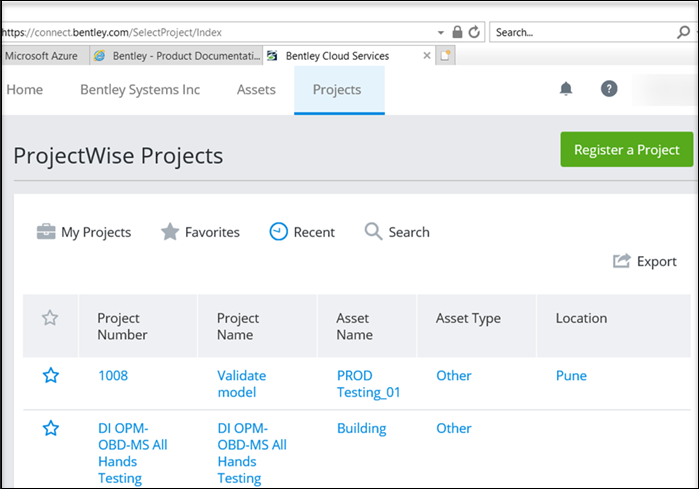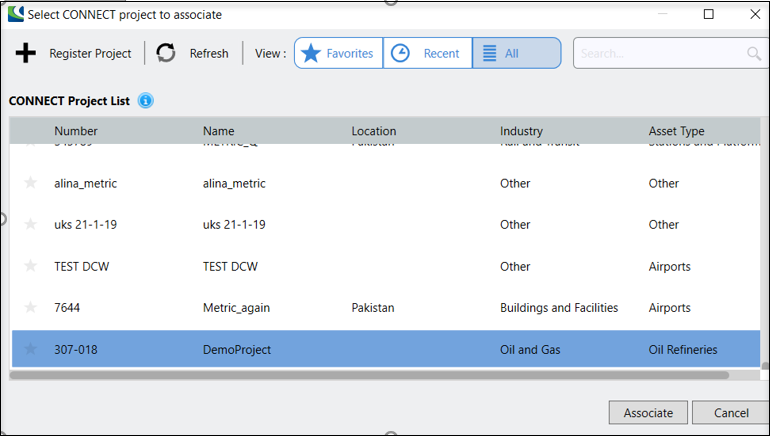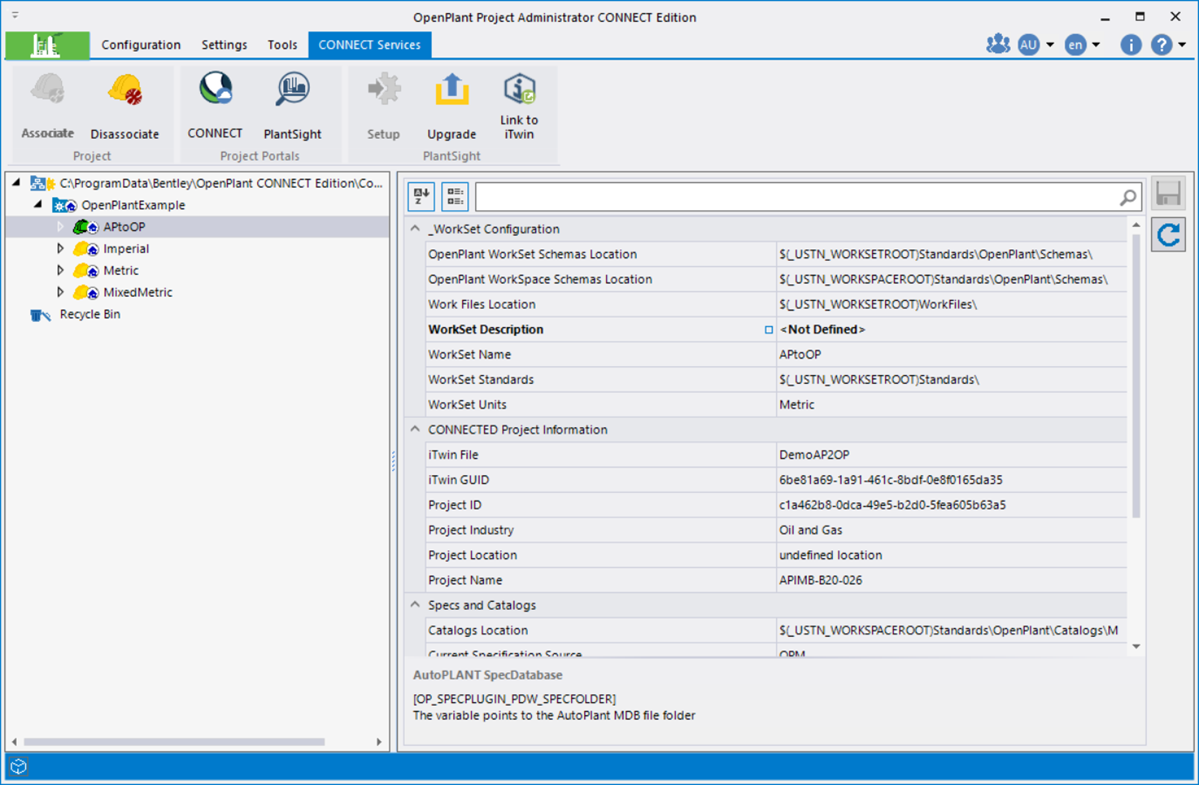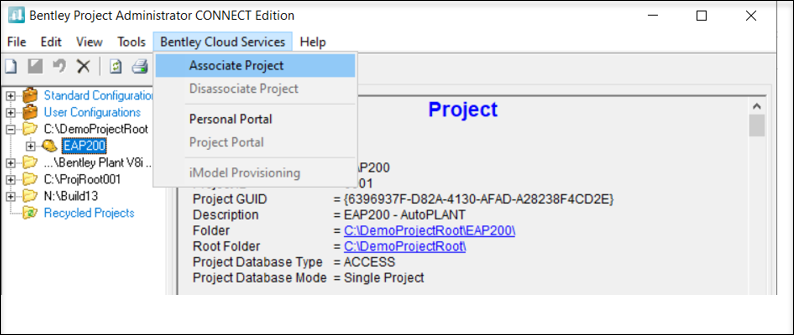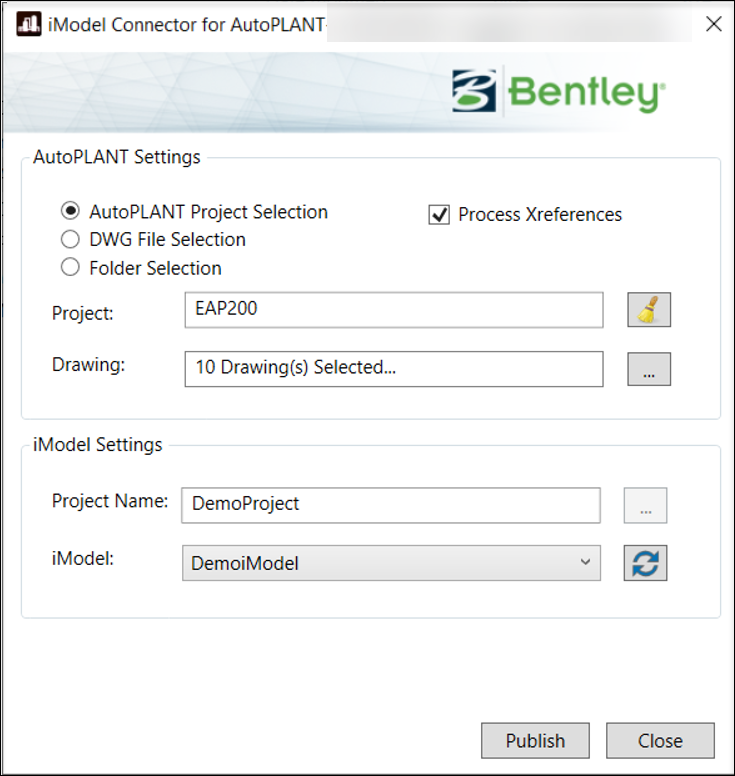Migration Workflow
AutoPLANT-to-OpenPlant Migration process describes migrating AutoPLANT Modeler content into OpenPlant Modeler. It requires iModel Connectors for AutoPLANT to publish data to iTwin.
- Register a CONNECT Project.
-
Through
OpenPlant Project Administrator,
Associate to the CONNECT Project registered in
step 1 above with an appropriate WorkSet.
Note: For the AutoPLANT-to-OpenPlant migration workflow, please use the specific OpenPlant WorkSet designed for this very purpose. Refer to Configuration section for more details.
-
Setup the WorkSet with OpenPlant Schema from
within
OpenPlant Project Administrator.
- Load AutoPLANT's Bentley Project Administrator and login to the AutoPLANT project containing models that need to be migrated to OpenPlant Modeler.
-
Associate Project to the same CONNECT project
as created in step 1 above from Bentley Project Administrator
- Next load iModel Connector for AutoPLANT to publish data to the CONNECT project on iModelHub/PlantSight.
- After publishing, load OpenPlant Modeler in the same WorkSet as used in step 3 and open a file.
- From OpenPlant Modeler, select Utilities > AutoPLANT Import ribbon option:
- First Load the AutoPLANT Model list in the dialog, import and upgrade the models to complete the migration through AutoPLANT Import dialog.