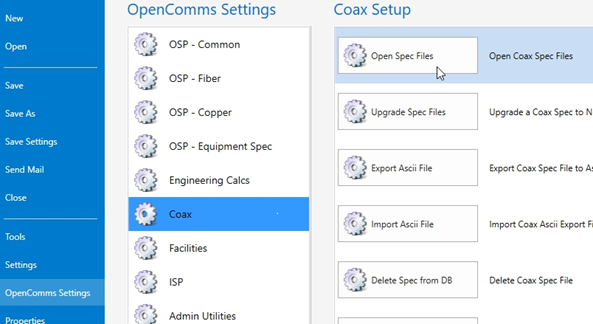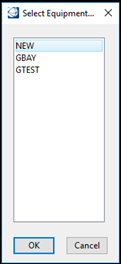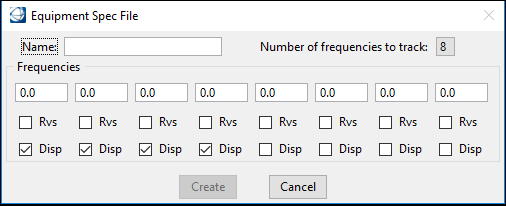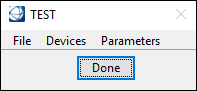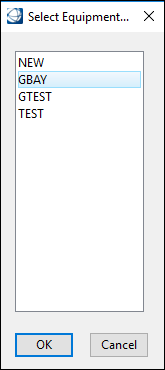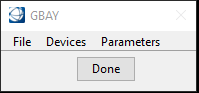Open Spec File
Create a New Spec File
- Select File > OpenComms Settings > Coax > Open Spec File.
- The Equipment Spec File dialog box opens. The user can select an existing spec file if one exists or select New and click OK to create a new Coax spec file:
- Enter the equipment Name, up to 25 alphanumeric characters, and select the Number of frequencies to track.
- Select the boxes as
applicable: Rvs - reverse or Disp - display. The minimum number of frequencies
is 2, low and high forward, while the maximum number is 8, in any combination
of forward or reverse.
When monitoring the reverse bandwidth, the low reverse frequency must be entered first. When the reverse bandwidth is not being monitored, the low forward frequency is entered. A frequency is considered to be forward unless the Rvs (reverse) box is checked. Once the low forward frequency is entered, Bentley Coax assumes all remaining frequencies are also forward.
Bentley Coax calculates design for all of the frequencies that have been entered. The RF Design Status window displays four frequencies. All of the frequencies can be displayed in data blocks and reports in the reporting section.
- Select Create when
completed.
The new Spec menu opens for defining devices to be used within the Design Equipment Resource file.