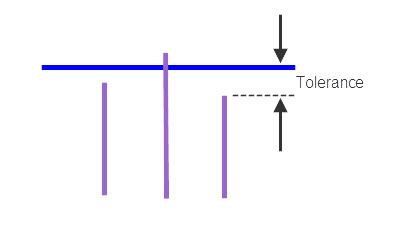Segment Linear Element
Used to break or extend linear elements where they intersect with other linear elements to create separate elements.
| Setting | Description |
|---|---|
| Mode | Determines how the elements are
processed.
|
| Tolerance | The maximum distance that a linear element will be extended to intersect with a second linear element. Set is value slightly larger than the size of the largest measured gap. |
| Facetize | Breaks the fence into a grid of cells. See Facetization for details. |
| Columns | Sets the number of cells (in the grid) that the fence is cut in the X or horizontal direction. |
| Rows | Sets the number of cells (in the grid) that the fence is cut in the Y or vertical direction. |
To Segment Linear Elements:
- For multiple lines, place a fence.
- Select the Segment Linear Element tool.
- Set the Mode and Tolerance.
- If needed, enable Facetize and set the Columns and Rows options.
- Initiate the processing with a data point.
- Review the content of the Results dialog.
The results can be saved or appended to a text file by selecting the appropriate option from the Results dialog File menu.
Key-in: FENCE SEGMENT ELEMENTS [Toler=t]
Key-in: FENCE SEGMENT SELF
Key-in: SPLIT SEGMENT