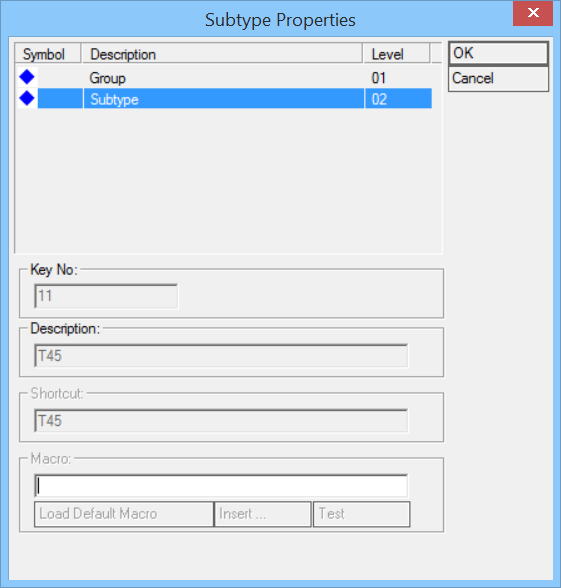Subtypes
Used to manage
symbol subtypes and keys.
| Setting | Description |
|---|---|
| Subtypes treeview | Lists the symbol subtypes structure –group and keys within it. |
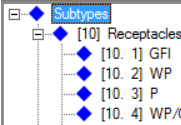
|
While Subtypes - the root element in the tree is
selected:
|
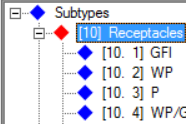
|
While a group is selected:
|
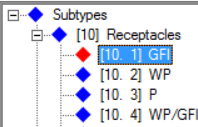
|
While a subtype within a group is selected:
|
| Taskbar icons | |
| Key listview |
|
| OK | Saves changes and closes the dialog. |
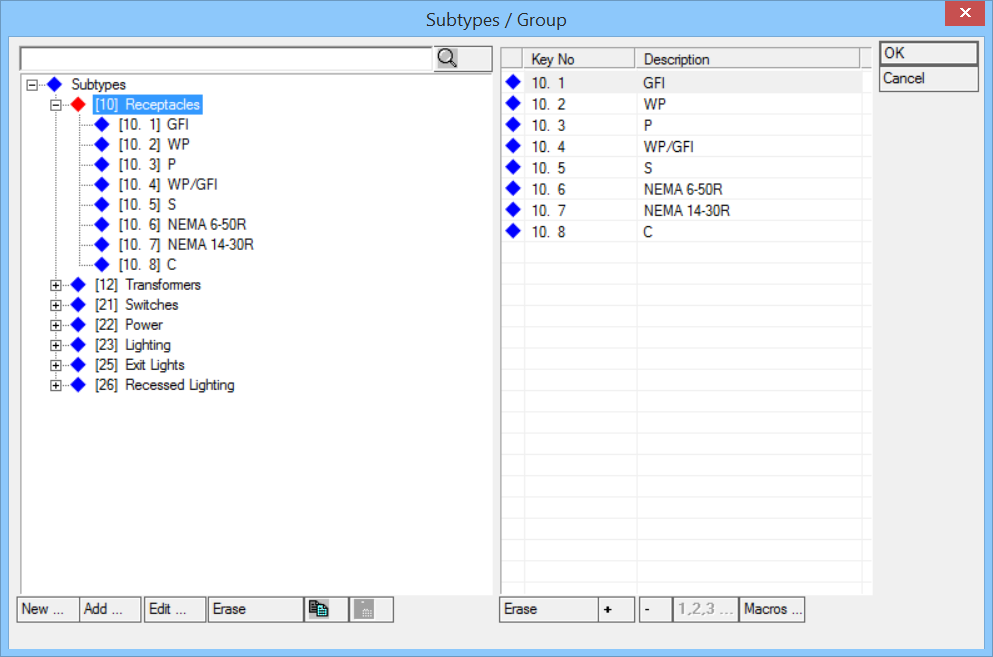
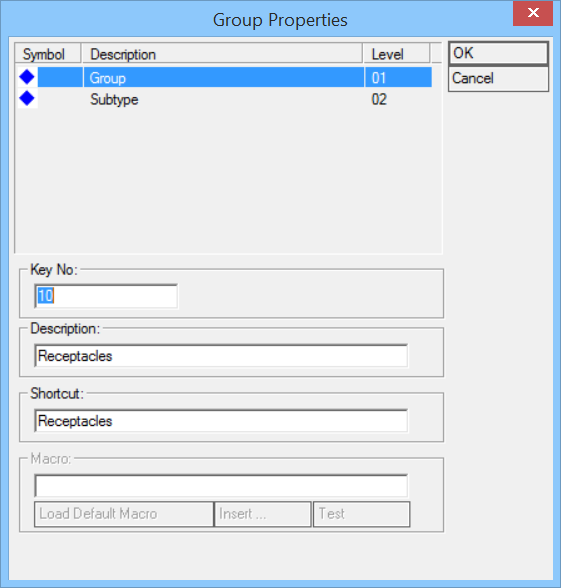
 — Copy to Clipboard.
— Copy to Clipboard.
 — Copy from Clipboard.
— Copy from Clipboard.