Subtype / Subtype Properties
The
Subytpe Properties dialog is used to define
subtype properties.
Subtype dialog, on the other hand is used to create a symbol subtype group with number of key and step size details.
| Setting | Description |
|---|---|
| Key No | Displays Subtype key number. |
| Number of Keys | Sets number of new entries for a new subtype. |
| Step Size | Sets step size for new entries of subtype. |
| Description | Enter Subtype description. Descriptions are shown in Outputs/Drawing Legend. |
| Shortcut | Subtype Shortcut. Shortcut is displayed in the drawing next to symbols. |
| Load | Enter Subtype Load information. Overwrites Load information in Symbol Manager. |
| 3D Visualisation combo box | Options available:
|
| Insertion | Defines 3D insertion point in a direction of one of six sides. |
| UDA list | Select UDA (User Defined Attribute). |
| Attribute, Value | Lists attributes and their set values for selected UDA. |
| UDA Text/Value box | Displays contents of attribute values for UDAs. Also, insert values here. |
| Save | Applies updated properties to subtypes. |
| OK | Closes dialog with Subtype properties selected. |