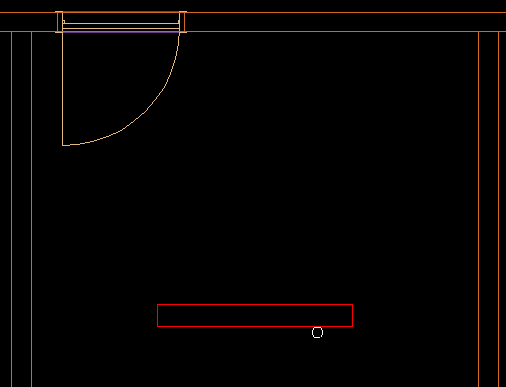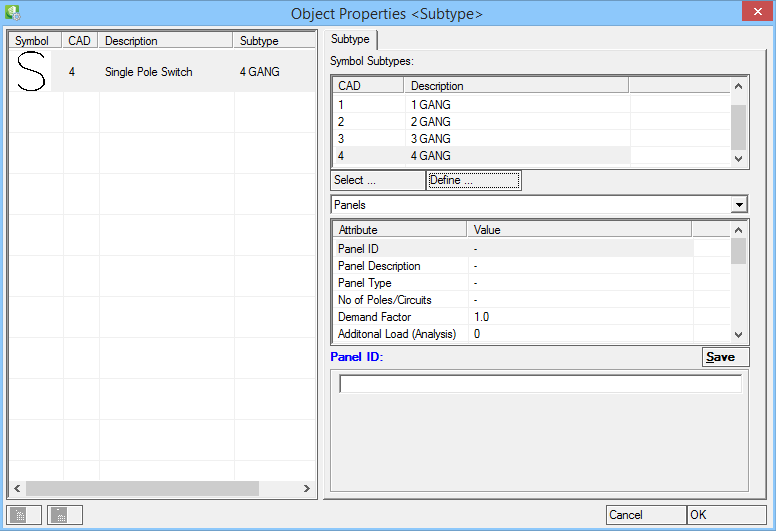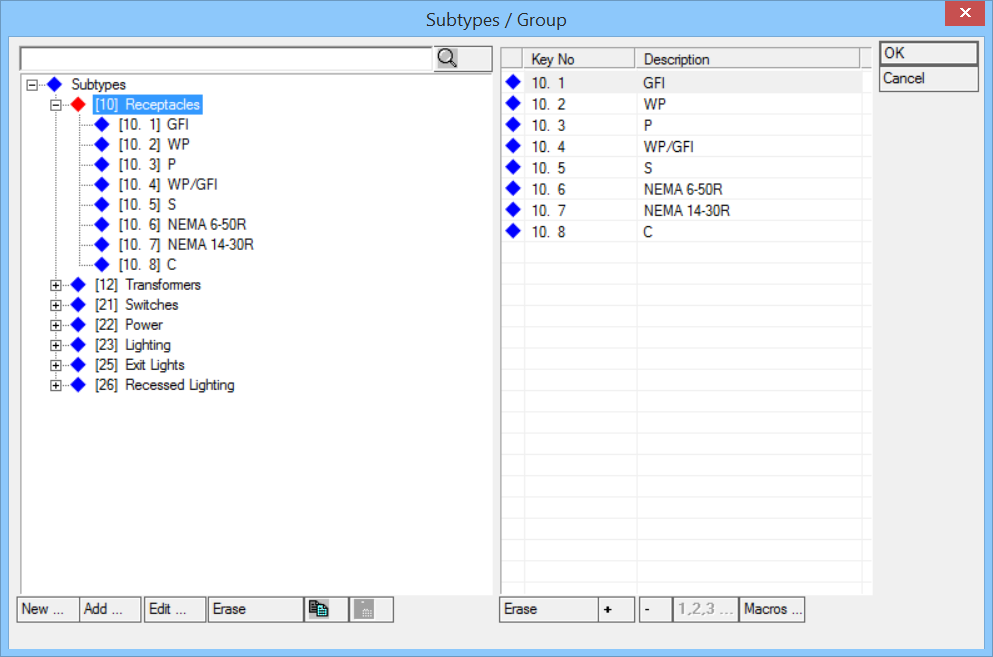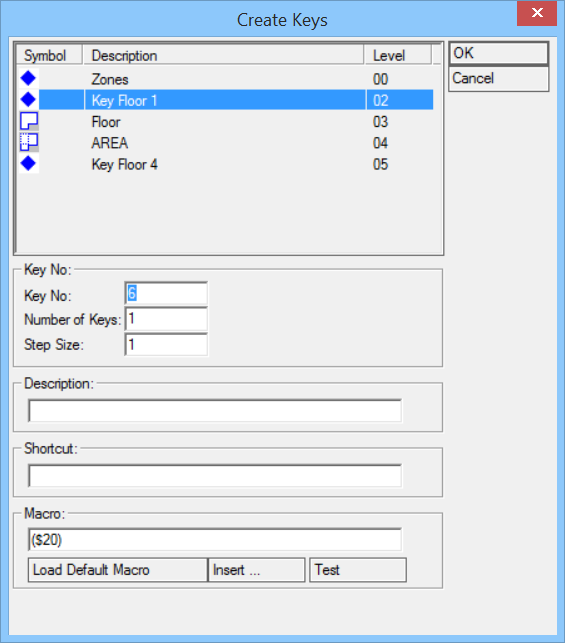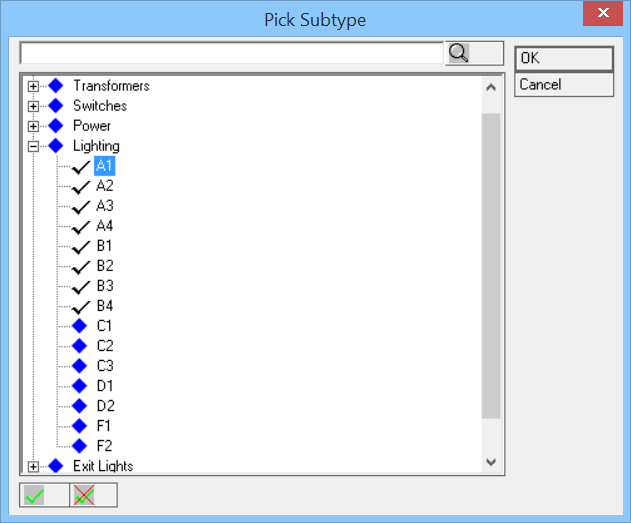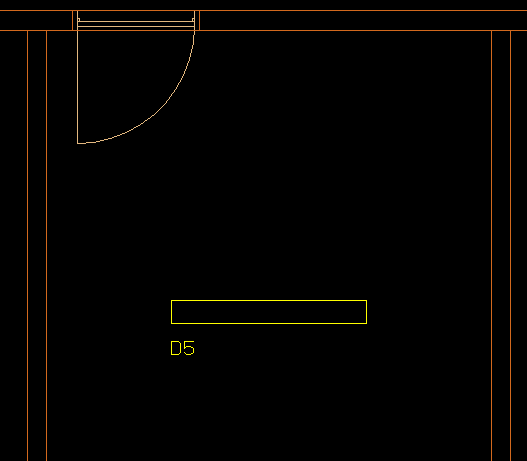Creating Subtypes
Electrical discipline offers a variety of ways to create Subtypes. The quickest way is to select the Add/Modify Symbol Subtypes tool.
-
Select
 (Add/Modify Subtype).
Select the symbol in the drawing.
(Add/Modify Subtype).
Select the symbol in the drawing.
Opens the Objects Properties ‹Subtype› dialog.
Symbol subtypes list displays the subtypes available to selected symbol. - Click Define.... Opens the Subtype/Group dialog. Double click on, say Lighting in the treeview, then select the last entry in this section (Type D4).
-
Next, click Add.
Opens the Create Keys dialog.
- Enter Key No. — A numeric value to subtype key.
- Enter Description — This will appear in both the Drawing Legend and Bill of Quantities.
- Enter Shortcut — This is shown in the drawing next to the symbol it is assigned to.
- The new Subtype is not listed and therefore it is not possible to select it. To make it available, click Select.... Opens the Pick Subtype dialog.
-
Select the new Subtype by double clicking on it or use the
 button.
Double click again or click
button.
Double click again or click  button to deselect.
button to deselect. Click OK to pick selected subytype.