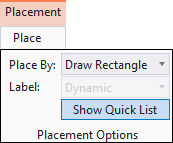To Place a Space from Quick List Dialog
- Click Space on the ribbon.
- Select Place By method from the drop-down list.
- (Optional)
Enable
Show Quick List.
The Quick List dialog opens.
-
Select a space from
Quick List and place it in the Design Model.
After placing the space, it will be hidden from the Quick List.
Note: When all the spaces from a particular node are placed, the node is also hidden from the Quick List dialog.Note: You can modify properties from Space properties dialog, and all the changes will be updated in the Program Manager dialog. Also, you can flood space for all shapes, and the area will get updated in Actual Area column of Program Manager dialog.