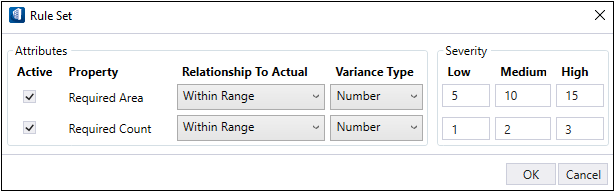To Apply Rule Set in Program Manager
-
Click
Show Rule Set in the
Program Manager dialog.
The Rule Set dialog opens.
- Enable Active checkbox and apply rules to Required Area Property.
- Enable Active checkbox and apply rules to Required Count Property.
- Select the desired Relationship To Actual range option from the drop-down list.
- Select the Variance Type.
- Enter values in the Low, Medium, and High Severity fields.
- Click OK.