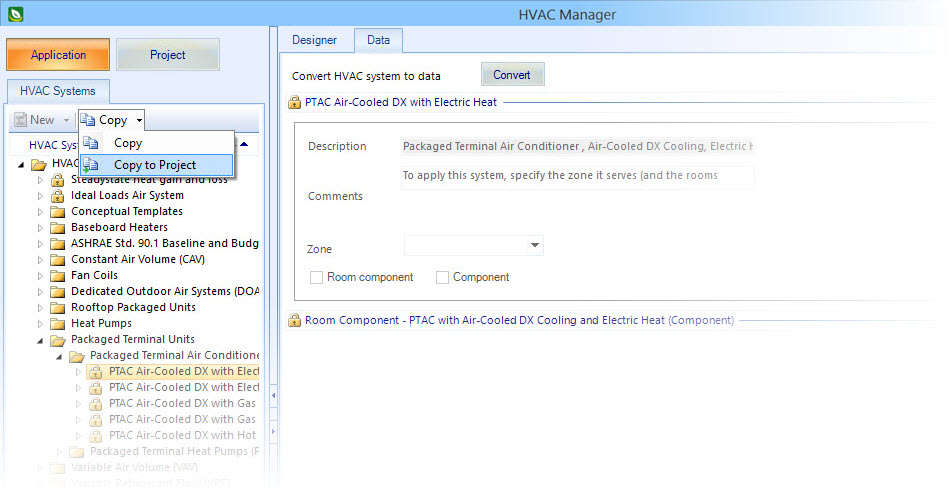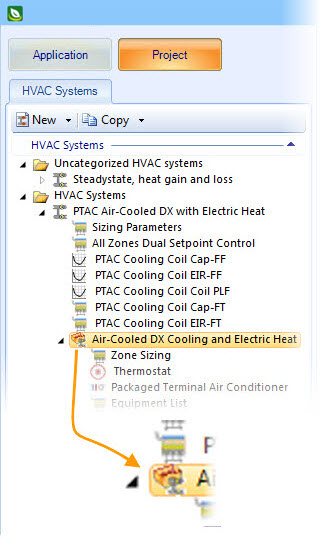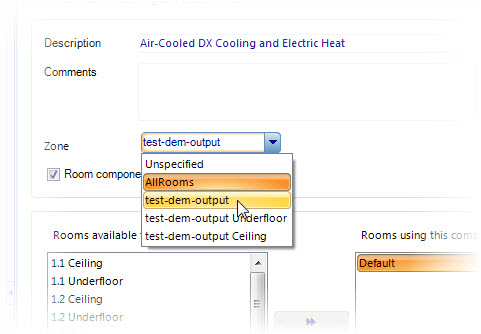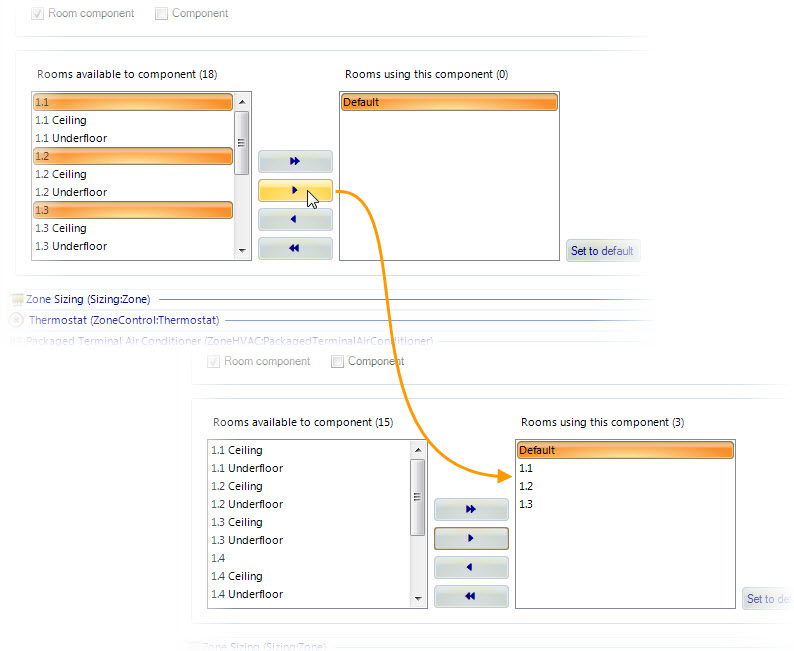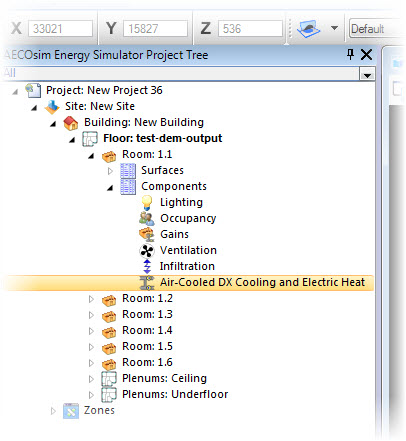To add a predefined packaged terminal air conditioning (PTAC) system to your project
-
On the Ribbon > Data Managers tab, click the HVAC Systems icon.
The HVAC Manager opens.
-
Click the Application button to view the predefined HVAC systems
available in the OpenBuildings Energy Simulator application folders.
Note: OpenBuildings Energy Simulator provides predefined HVAC systems that can be added to any project building. These predefined systems have the necessary subsystems, connections and required properties predefined, and require only a few easy steps to apply them to your project building. The following steps apply to most of the sample systems with only a few exceptions. The sample systems applicable to this procedure are:
-
On the HVAC
Systems tab, expand the HVAC Systems category, and navigate the folder
structure to HVAC Systems > Packaged Terminal Units > Packaged Terminal
Air Conditioners. Select the PTAC Air-Cooled DX with Electric Heat system, and
click the Copy to Project menu button.
The selected PTAC system is copied into the Project folders, and can now be incorporated into the project building.
-
Click the
Project button.
The copied PTAC system appears in the Project HVAC Systems category inside the HVAC Systems folder.
-
Select the PTAC system. Then click the arrow to expand it’s
contents.
This reveals the Air–Cooled DX Cooling and Electric Heat object which itself has an underlying structure of base HVAC components.
-
Select the Air–Cooled DX Cooling and Electric Heat room component.
The HVAC Manager’s Data tab displays all the base HVAC components that comprise the Air–Cooled DX Cooling and Electric Heat room component. Under each base HVAC component, is a properties panel containing EnergyPlus object properties assigned with default values.
-
Select the zone to be served with Air–Cooled DX Cooling and
Electric Heat room components from the Zone list box.
The rooms in the selected zone appear in the Rooms available to component list box.
- Select the rooms within this zone that are to be served by this HVAC system. That is, highlight the rooms in Rooms available to component, and click the right arrow button to add them to Rooms using this component.
-
Complete the system by clicking the OK button (bottom left corner
of HVAC
Manager).
The rooms selected to be served by this system each contain an Air–Cooled DX Cooling and Electric Heat room component object in their project tree hierarchy.