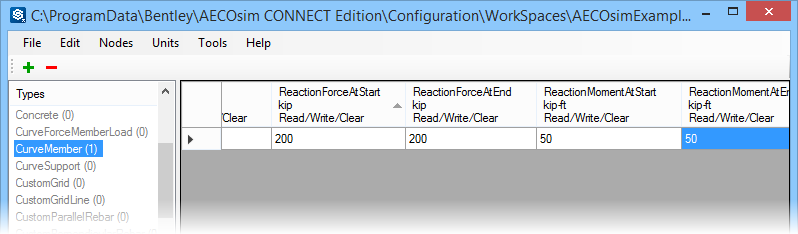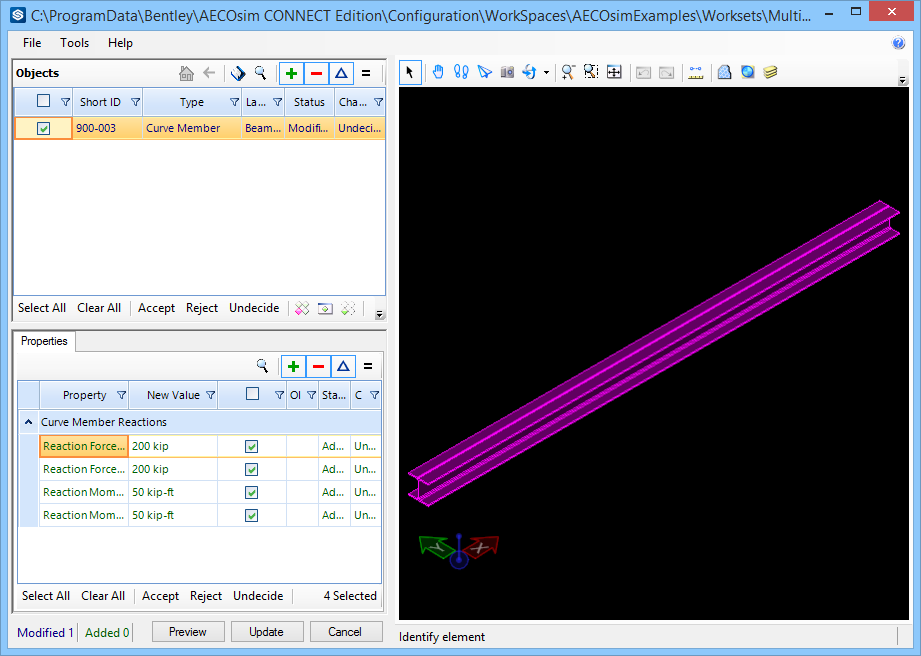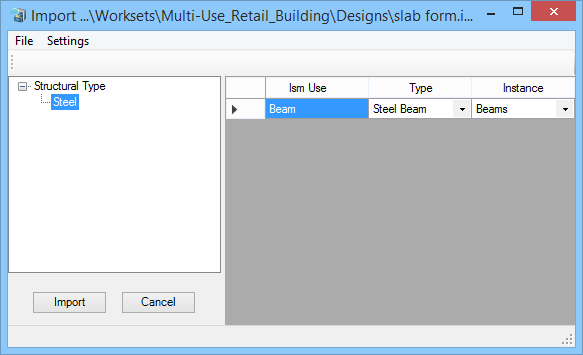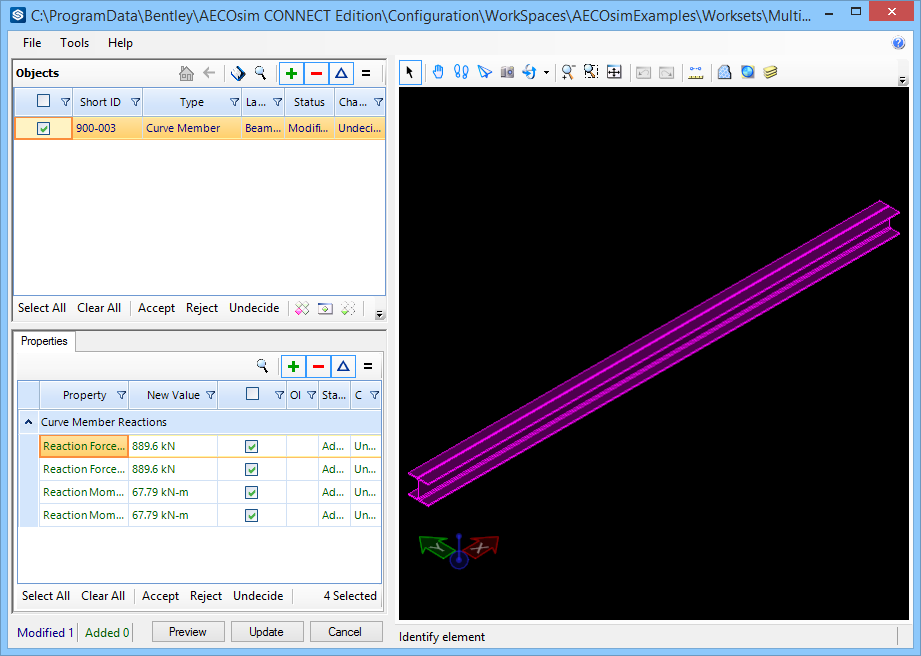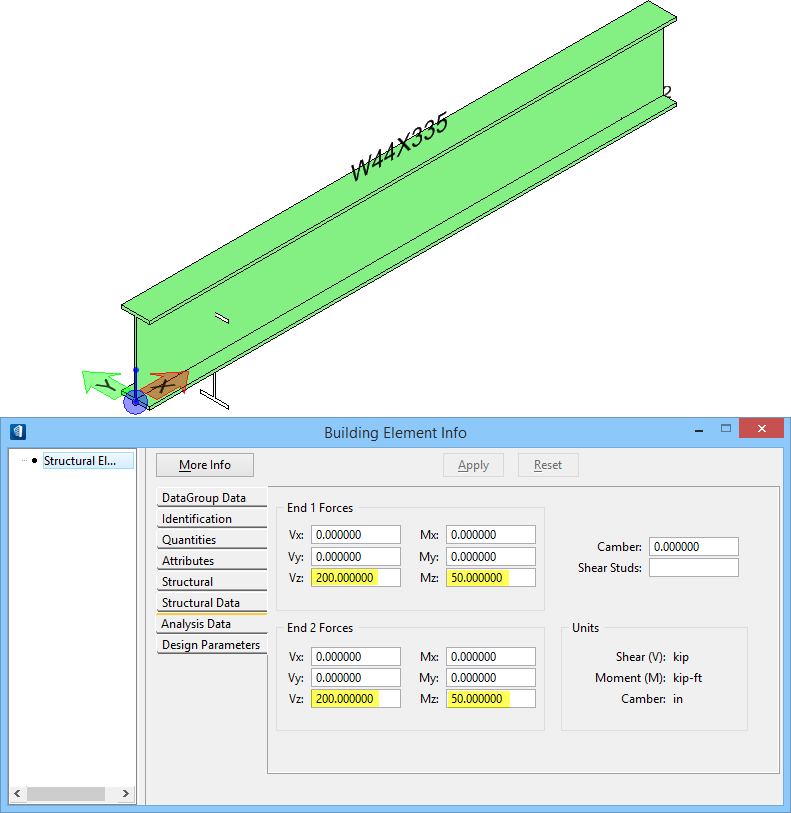To Import Changes to Reaction Forces from an ISM Repository
- From ISM Editor, select the CurveMember from the Types (left) panel. The member’s ISM structural data appears on the right panel. Move the horizontal scroll bar until the reaction forces columns are visible, and change the reaction force values.
-
Select
rom the ISM Editor menu bar.
The ISM Viewer opens.
- From the ISM Viewer, select the Curve Member object from the Objects (upper left) panel. The Properties (lower left) panel is populated with the selected object’s ISM properties. The reaction forces are listed in two columns; New Value and Old Value.
-
Select
Accept from the menu bar immediately below the
properties table.
A message appears below the toolbar indicating the changes are accepted.
-
Click the
Update button.
The Commit Message dialog appears. Enter a description of the changes, and lick OK.
The changes are saved to the repository, and ISM Viewer closes. ISM Editor appears again, ready to be used again.
-
Return to OpenBuildings Designer, and select
 (
Update from ISM
Repository
) from the ribbon.
(
Update from ISM
Repository
) from the ribbon.
The ISM Import dialog appears.
-
Click
Import.
ISM Viewer is opened again.
Note: If the active project contains multiple building definitions, one building must be selected in which to merge the imported ISM modeĺs floors information. This is done with the Select Building dialog. It appears automatically when multiple buildings exist in the project. If the project does not contain multiple buildings, the Select Building dialog does not appear. -
Check the Curve Member object, select
Accept, and click
Update.
The Structural member is updated with the changes made in ISM Editor.
- (Optional)
To confirm the changes, select Building Element Info from the
member pop-up menu.
The Building Element Info dialog appears. Open the Analysis Data tab.The changed reaction forces are written to the member.