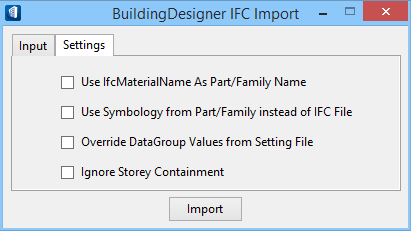(Building) IFC Import
Used to import an IFC file by name or to browse for a file to import (Input tab). Also used to convert IFC (rendering) material names to part and family names when IFC entities are imported (Settings tab).
Accessed from:Note: The key in is legacy functionality, not advancing in
CONNECT, and is available for those who find some usefulness. It is recommended
you
"import" (ie open) IFC files via the Backstage by selecting
.
Note: You can map Building
parts and families to an IFC dataset using the
Map Custom Building Designer Dataset to IFC Dataset.
Note: This
tool is enabled only when the
MDL
application
TFIFC is loaded. Selecting the tool
icon automatically loads the application. Because
TFIFC is not loaded by default when
starting
OpenBuildings Designer, the key-in
listed for this tool will not respond if keyed in before using the tool icon or
menu selection.