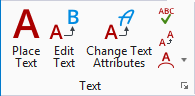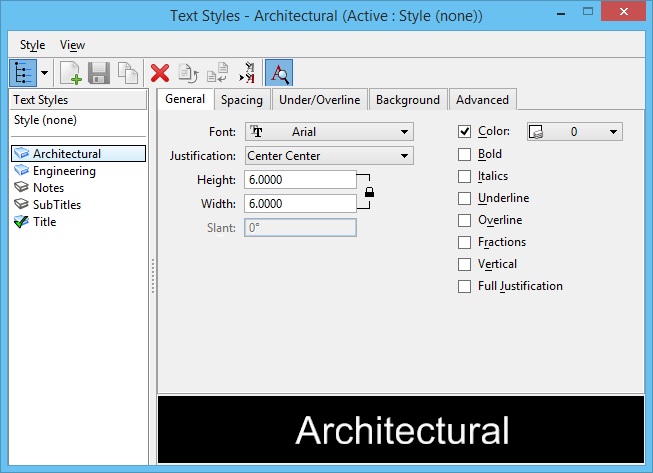Text Styles Dialog
Used to create and modify text styles. Also sets the active text style or, if a style is not active, the active text attributes.
You can access this dialog from the following:
The title bar identifies the active text style. If any setting is changed, the setting name and its tab name appear in blue indicating a change from the original text style.
| Setting | Description |
|---|---|
| Text Styles List | Displays a tree representation of the text styles. The Tree contains a right–click menu. Activate, Save, Copy, Rename, Delete, Reset and Update from Library are identical to the items on the Style menu. Remap Elements is used to change the text style of all text elements having one text style to another text style. |
| General tab | The General tab contains controls for setting general text style attributes. |
| Spacing tab | The Spacing tab contains controls for spacing text styles. |
| Under/Overline tab | The Under/Overline tab contains controls for placing over and under lines for Text Styles. |
| Background tab | The Background tab contains controls for text style backgrounds. |
| Advanced tab | The Advanced tab contains controls for setting advanced text style attributes. |
| Style > New | Creates a new "Untitled" text style in the Text Styles list box. Inherits all of the text attributes from the Active text style by default. |
| Style > Activate | Makes the selected text style the active text style. |
| Style > Save | Saves the selected text style and all of its settings. |
| Style > Copy | Creates a copy of the selected text style in the Text Styles list box. Inherits all of the attributes of the selected text style by default. |
| Style > Rename | Highlights the selected text style so it can be renamed. |
| Style > Delete | Deletes the selected text style. |
| Style > Reset | Removes text style override(s) and resets the style to its previously saved version. |
| Style > Save All | Saves changes made to multiple text styles. |
| Style > Import | Opens the Text Style Import dialog for importing text styles. |
| Style > Update from Library | Updates the text styles in the DGN file to reflect changes in a configured DGN library. (If a text style in a DGN library changes, text styles placed in DGN files prior to the change are not automatically updated.) |
| Style > Exit | Closes the Text Styles dialog. |
| View > Styles | Turns on or off the styles hierarchy tree. |
| View > Preview | If on, displays the text style in the Preview panel. |
| View > Preview Text | If on and the Preview is on, displays user defined text in the active text style in the Preview panel. |
| View > Refresh | Refreshes the display of the text style. |
| Pop-up menu | Right-clicking anywhere in the dialog, except in the styles hierarchy tree, presents a menu containing the menu items that are available on the View menu. |