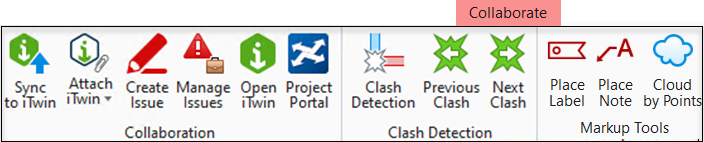PowerPlatform CONNECT Edition Update 15
This topic summarizes the new features and enhancements in PowerPlatform CONNECT Edition Update 15.
Ability to save work when offline, using CONNECT License Offline Mode
You will now be prompted to save your work after three minutes of being offline, if you are not allowed to use OpenBuildings Designer in Offline mode.
Ability to support Wild Card in Display Rules
You can now use Wild Cards in Display Rules by setting the string to (*/?) followed by the "like" comparison to filter out long lists and search the exact string. You can do so by adding conditions in the Display Rule in the Condition Editor Dialog.
Ability to use DWG shortcuts as key-ins
You can now use DWG shortcuts in OpenBuildings Designer as key-ins. OpenBuildings Designer provides a set of key-ins and tools that are similar to AutoCAD shortcuts. In update 15 we have added more shortcuts as key-ins that will ease your DWG workflows. Check out these new key-ins here.
Ability to Use the Productivity Tools and Your Profile
You can now access Notifications, Learning, Support, Help documentation and Account-specific information in the Productivity tools and Your Profile in the Ribbon.
Ability to use 'Include these Item Types' filter for Item Types in Reports
You can now use the 'Include these Item Types' filter in the Item Types drop-down in the Properties > Included Items > Item Types drop-down in the Reports dialog.
Ability to work with a UI similar to AutoCAD
You can now take advantage of a OpenBuildings Designer user interface that is similar to AutoCAD when you open a DWG or DGN file. You can do so using the new "General" workflow. You can access this from the Workflows drop-down menu in the Ribbon. Once you open this workflow, the OpenBuildings Designer UI emulates the AutoCAD UI to display tabs and tools similar to AutoCAD user interface in the Ribbon.
Ability to work with Dark Themed User Interface
You can now switch to the Dark Theme user interface to work on all your .dgn and .dwg files. You can do so, by turning on the Apply Dark Themed UI option in the Preferences Dialogue, Look and Feel category.
Ability to access collaboration tools from the Collaborate tab
OpenBuildings Designer now supports online collaboration between team members, architects, stake holders, project managers and others working on a project. The new Collaborate ribbon tab brings together collaboration tools for synchronization, issue resolution, clash detection and more so they are accessible from one location. This new tab is available in the Drawing, General, Modeling and Visualization workflows.
Ability to attach an iModel as a reference in a design
You can now use the Attach iTwin tool in the new Collaborate ribbon tab to attach an iModel to your design. You can do so using the Attach iTwin as Reference dialog.
Ability to access Issue Resolution service from the Collaborate tab
You can now access the Issue Resolution service tools from the new Collaborate ribbon tab. You will also see a new button in the tab to access the Issue form to create and save new issues.
RealDWG 2021 Support
OpenBuildings Designer CONNECT Edition is now updated to support RealDWG 2021, the latest RealDWG engine for best compatibility.
About Technology Preview Features
(Technology Preview) Attach Item Dialog
You can now use the new Attach Item Dialog to add, view and edit item type information and its common properties.
(Technology Preview) DWG WorkSet Wizard
You can now migrate your DWG folder structures to OpenBuildings Designer Configuration. While working with AutoCAD and OpenBuildings Designer hybrid folder structures, it may be difficult for you to locate and use AutoCAD standards. The DWG WorkSet Wizard will help you seamlessly migrate your DWG folders to OpenBuildings Designer WorkSpace/WorkSets.
(Technology Preview) Expression Builder
You can now create valid expressions to calculate the value of a property definition using the Expression Builder available in the Item Types dialog. You can type in the syntax for an expression using strings, numbers, access strings, symbols, and operators.
(Technology Preview) Ability to import/export variables and variations from and to Excel
You can now import variables and variations from and export to .xlsx using File > Import/Export in the Variables dialog.
(Technology Preview) iTwin Design Review
You can now simplify your sharing capabilities and web-based model viewing with iTwin Design Review.
(Technology Preview) Parametric Components Dialog
You can now use the Parametric Components dialog to access Named Presentations, Perforators and Placement point dialogs. All the three dialogs are now available under this new dialog for quick access and enhanced workflows.
(Technology Preview) Summarize, Group and Aggregate information in Reports
You can now summarize information in columns to show the total at the bottom of the report. You can also Group rows and generate aggregated information like sum, count, average, minimum and maximum values for corresponding information in columns. All this is now available in the Reports dialog as report definition properties.
(Technology Preview) Vue Rendering Dialog and Atmosphere Editor Dialog
You can now use the VUE Render engine to render your views in OpenBuildings Designer. The VUE Render application is modeless and coexists with the standard application view windows. VUE rendering process is multi-threaded, hence you can continue to work while the rendering process is in progress. You can use the Vue Rendering dialog to adjust desired settings and render your views using the VUE render engine.
(Technology Preview) WMTS (Web Map Tile Service)
You can now work on WMTS, a standard protocol for serving pre-rendered tiles by the server or run-time computed geo-referenced map tiles over the internet.