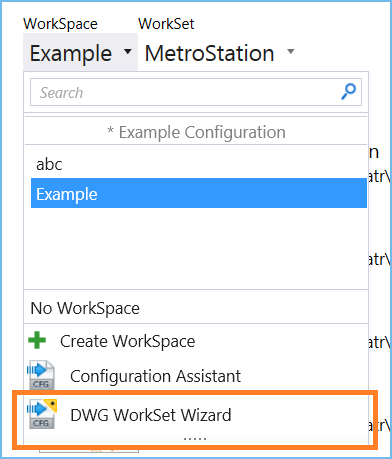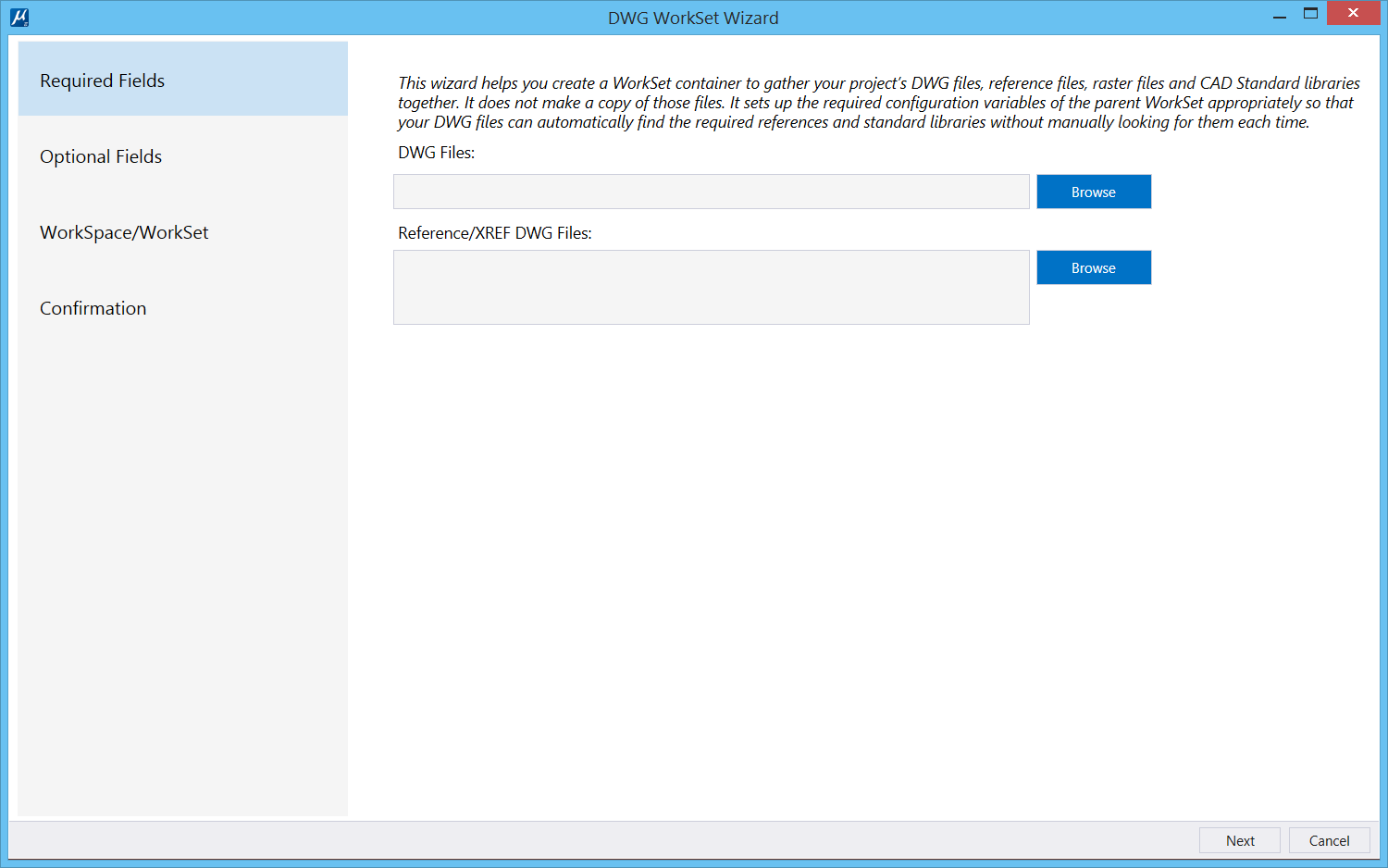| Required Fields
|
Shows fields that you are required to fill:
- DWG Files – Select
the folder you wish to migrate. You can click the Browse button to navigate to
the DWG folder and select it.
- References/XREF DWG
Files - Select the folder containing all reference DWG files to migrate. You
can click the
Browse button to navigate to the folder
and select it.
|
| Optional Fields
|
Shows fields that you can optionally fill:
- Raster File Location
- Select the location of Rastor files.
- DWG Block Location -
Select the location of Block files.
- LIN Files - Select
the location of LineType files.
- PAT Files - Select
the location of the Patter/Hatch files.
- SHX Files- Select
the location of the Font files
You can select the Browse button next to each of
the above fields to navigate to the folder location. You can select multiple
locations for each field.
|
| WorkSpace/WorkSet
|
Allows you to create your DWG project WorkSet and
associate it with a WorkSpace:
- WorkSpace - Select a
WorkSpace you wish to associate your WorkSet with or create a new WorkSpace.
- WorkSet - Enter a
name for your WorkSet.
|
| Confirmation
|
Shows a report of the new setup. You can verify the
WorkSpace, WorkSet and folder location information and complete the migration
by selecting Finish.
|