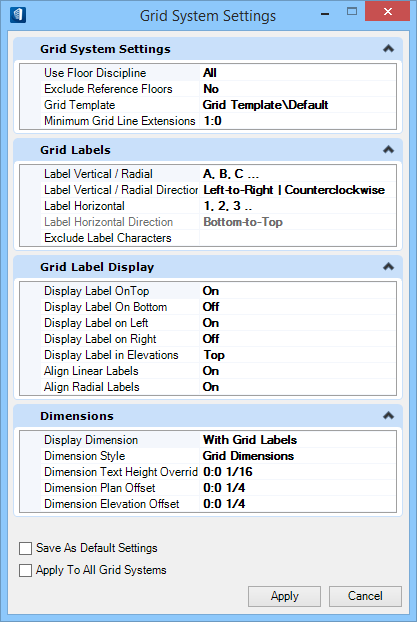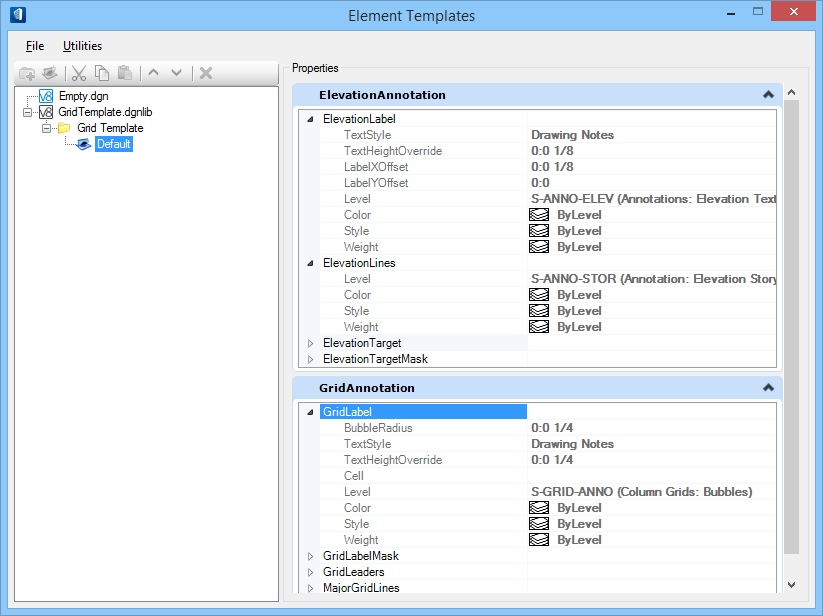Design Model (3D) Presentation and Interaction
The following describes how the transient Grid Systems elements are presented in the 3D model, and interactions with Building and Floor definitions, and view navigation commands.
Grid System Settings
Controls multiple aspects of grid systems 3D presentation including the grid system template, labeling sequencing, and label and positioning preferences. Grid System Settings can be saved as the default or be applied to the active grid systems only.
Grid Display Options
Grid systems are displayed dynamically, based on the context of your 3D modeling environment and the active building and/or floor. Grid Systems are now integrated with Floor Selector, provided with options that can be used to generate a dynamic representation of the Grid Systems within the model.
Grids systems are associated with specific Buildings and Floors. Because buildings and floors define the grid systems ranges, the Floor Selector toolbar now manages grid systems.
 Set Active Grids — used to select which grids are active and available to view and dynamically display. You can mark to Select All or selective Grids to set active from the grid systems list.
Set Active Grids — used to select which grids are active and available to view and dynamically display. You can mark to Select All or selective Grids to set active from the grid systems list. -
 Grid Model Display Options — allows you to select which grid systems you want to select and offer other options to control which floors grids systems are displayed with.
For example, setting the option to Follow Active Floor would result displaying the Grid System dynamically based on the active floor. When the active floor changes from Floor 1 to Floor 2 to Floor 3 …, so on; the model follows the location and presentation of the Grid System.
Grid Model Display Options — allows you to select which grid systems you want to select and offer other options to control which floors grids systems are displayed with.
For example, setting the option to Follow Active Floor would result displaying the Grid System dynamically based on the active floor. When the active floor changes from Floor 1 to Floor 2 to Floor 3 …, so on; the model follows the location and presentation of the Grid System.
Interaction with View Commands
Grid systems display is dynamically updated and responds to view navigation commands. This is a very powerful feature of grid systems as you always have a reference to which grid lines you are working with.
- Grid system fit to view with grid line extensions and grid bubbles scaled to an appropriate size.
- When panning the grid system extensions, labels and grid bubbles associated with visible grid lines move always remaining visible in the view
- When zooming in or out, grid line extensions, labels and bubbles are appropriately resized. When zooming in, labels and grid bubbles associated with visible grid lines move always remaining visible in the view