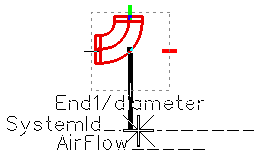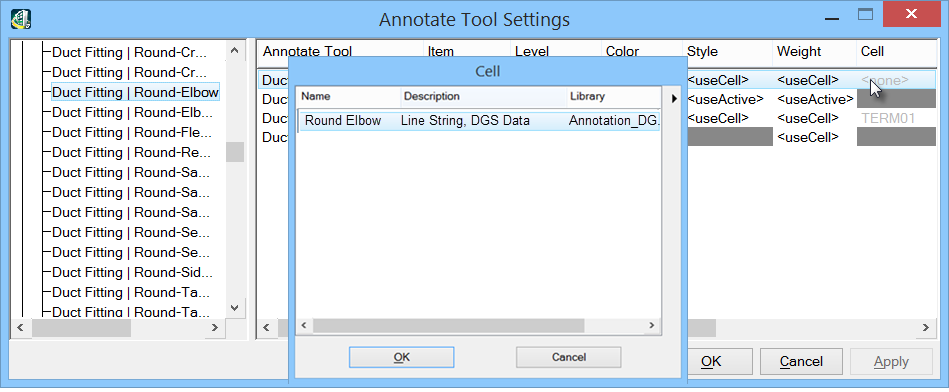To Place an Annotation on Mechanical Round Elbow
-
Select the
 Element
Annotation tool from the ribbon.
Element
Annotation tool from the ribbon.
-
Identify a round elbow with a data point.
The annotation cell associated with the round elbow appears on the pointer. The attachment point is the cell origin defined earlier with the Manage DataGroup Annotation Cells tool. The annotation format during dynamics shows DataGroup property names being annotated along with underscore characters representing the additional characters permitted (also defined earlier).
-
Complete the placement with an additional data point.
The annotation is placed. The values associated to the round elbow instance become visible.