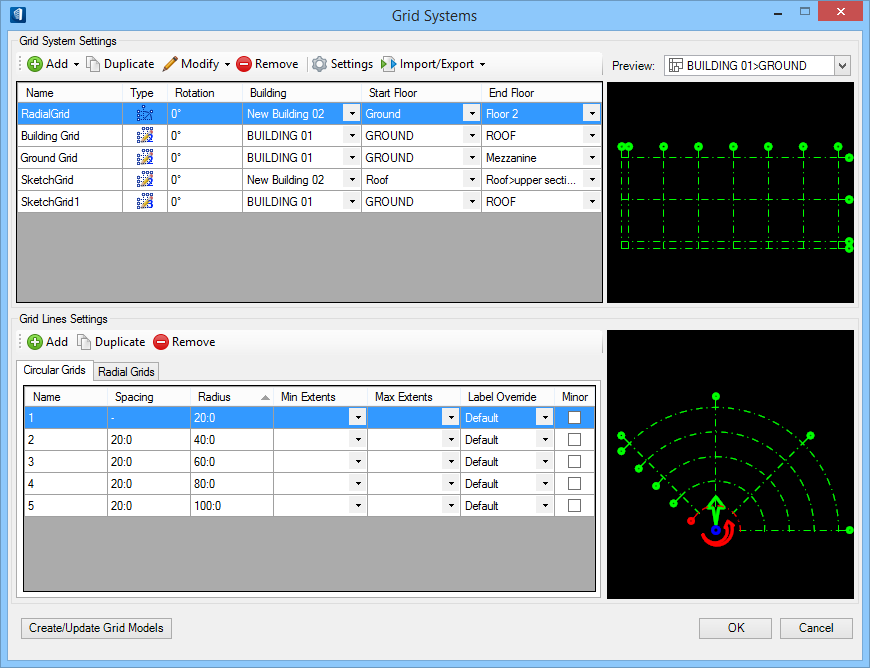Settings in Grid Systems
Selecting the Grid Systems tool opens the Grid Systems dialog which contains the grid system settings.
The Grid Systems dialog is divided into two main sections:
The upper half of the dialog contains Grid System Settings which are used to add, copy and remove grids from the grid system. There is also Settings tool icon that opens the Grid System Settings dialog where using a default Grid template grid symbology, grid bubble locations and offsets, label text styles and alignment preferences are defined globally for grid systems in the active project.
The lower half of the Grid Systems dialog contains Grid Lines Settings which are used to add, copy and remove grid lines for both orthographic (X/Y grid lines) and radial (Radial/Circular grid lines) grids as well as specifying grid line spacing and grid line extensions and label positions. The Grid line settings also work on already drawn grid lines in the Sketch grid mode.
Both upper and lower dialog settings groups have a preview window in which you can preview the grid system by selecting a floor (upper half) and the individual grids and grid lines (lower half).
The bottom of the dialog contains the OK and Cancel controls as well as a Create/Update Grid Models. OK saves all changes and closes the dialog. The Create/Update Grid Models saves changes and creates/updates grid system models at each floor elevation.
Multiple Building Support
Grid System definitions can take advantage of the multiple Building definitions defined within the Floor Manager.
Each Grid System definition can be assigned to a specific building and the floor range available to the Grid System is dictated by that assignment.
Each Grid System can also decide whether or not any reference floors are included or filtered out. This reference floors option is available on the Grid System Settings dialog (Exclude Reference Floors - Yes/No). The Grid System Preview also has the ability to filter the preview display based on the different Building assignments.
Tabular Display Filters
Both the Grid System and Grid Lines tables in Grid Systems dialog support tabular display filters.
By default, columns may be hidden but can enabled to display additional information or expose additional options. RIght-click on the table heading to view the list of columns. A checkmark next to the column label indicates that column is already actively displayed in the table, no checkmark indicates that column is currently hidden and not include the table display. You can adjust the columns widths, so all the columns are displayed.
The Grid Systems dialog is also resizable to increase the amount of screen area available to display the tables.