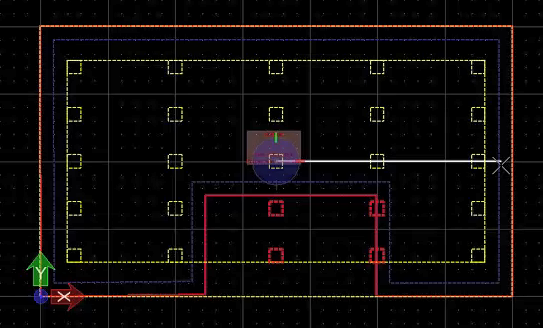Placing Device Array
The building space
layout often requires placing multiple equipment devices in a regular pattern,
straight in lines. It is now possible to place multiple devices, such as
Diffuser array or Sprinkler array in a single operation. The below procedure
states the steps followed when placing a device say, Sprinklers in the region
bounded in given space in your drawing.
-
Select
Building Systems Design
>
Place as Array icon only seen after selecting proper component, Sprinklers in this case.
The placement tab appears on the ribbon.
- Set the required placement options on the Placement tab: When done the system assigns those many devices to be cloned.
- In the Place component (Place Device Array) dialog, you can pick also the desired device type from the filtered list of sprinklers or diffusers, in case of place diffuser array. And floor drains & roof drains in case of drains array. The recent type is set as default array for ceiling and floor diffusers and for vertical sprinklers.
- Left click/snap data point to select the space / trace area in the drawing view, depending what placement method is selected. The placement grid appears with number of devices arranged in it.
-
First click - Left click to pick/snap data point
Second option - Allows rotating the array in
dynamics (with cursor movement)
Third click - Place the array; reset command
- After select the data point in the drawing, using the cursor movement rotate the array in dynamics and orient the placement grid to align the selected space. Accept to place the array of devices. That resets the command.