| Catalog Type
|
Displays name of the catalog of the catalog item
selected in the catalog list in Catalog Editor.
|
| Library Source
|
Displays the selected catalog item library file
(*.xml) or the library file selected when using
 to
create new library sources. to
create new library sources.
|
 Create
Library source file Create
Library source file
|
Opens the Create Library source file dialog pointing
to the default folder where library files are saved. Enter a valid library file
name and click
Save.
Tip: It
is recommended you name the library file similar to the selected catalog type
name.
A given Catalog Type can have multiple set of
library files created to work in distributed project environment. This is done
by using the
 icon for already opened
library and saved after naming the library file different. icon for already opened
library and saved after naming the library file different.
|
 Select
Library source file Select
Library source file
|
Opens the Select Library source file dialog pointing
to the default folder where library files are saved. For types having libraries
already created in the library location, the library source field automatically
picks the latest library name. For Catalog Types having multiple set of library
files created, pick a valid alternate library file from the list that
corresponds to the current catalog type and click
Open.
Note: The default
location of the library content loaded and unloaded is set with the variable
DG_CATALOGS_LIB. This is a unique
location assigned to catalog library (default location at
\\dataset\datagroupcatalogs_lib), hence the
path should not be appended with other configuration variables. Attempting to
open an XML file that is not in association with the current catalog type
prompts an error message:
"xml does not contain any catalog items that
belong to the 'selected' catalog type". You need to select a file that
contains
"selected" catalog type items.
|
| Catalog Items Library
|
Displays the list of catalog items (that were moved
from the dataset) in the selected library. Grey items indicate they are already
in the Catalog. They are displayed while
Hide Used Catalog Items toggle in the bottom
is unchecked.
Note: Clicking in
the
Catalog Items Library field toggles the
list within a level in ascending to descending order.
|
| Start Typing to filter ...
|
Filters the list that contains the string being
entered in the field. Useful when you want to narrow down the item list. To
clear the filter click the [X] button next to it.
|
| Catalog Items right-click options
|
- Delete -
Removes unwanted items from the Library.
- Rename -
Activates an editor field for renaming.
|
| Hide Used Catalog Items
|
When on, catalog items already being used (grey) are
set hidden in the
Catalog Item Library list.
|
| Select/Unselect arrows
|
Press the Select/Unselect definitions and Move arrows
to manipulate selections.
 - Moves
selected catalog items from
Catalog Item Library to the
Items in Dataset. - Moves
selected catalog items from
Catalog Item Library to the
Items in Dataset.
 - Moves
entire list of catalog items from
Catalog Item Library to the
Items in Dataset. - Moves
entire list of catalog items from
Catalog Item Library to the
Items in Dataset.
 - Moves
selected
Items in Dataset back to the
Catalog Item Library. - Moves
selected
Items in Dataset back to the
Catalog Item Library.
 - Moves
entire list of
Items in Dataset back to the
Catalog Item Library. - Moves
entire list of
Items in Dataset back to the
Catalog Item Library.
Note: Use <Shift
> key to select more than one consecutive catalog items or <Ctrl>
key to select more than one distinct catalog items. If the selected catalog
item is already available in the destination list, the Copy Item dialog
displays.
You can either copy, move and replace the item or replicate
copy of selected item –renamed with prefix (2) is added; or skip (Do Nothing)
the move command. This is useful when you want to copy catalog items from one
workset to another.
|
| Catalog Items in Dataset
|
Displays the current catalog items in the dataset.
Note: Clicking the
Catalog Items in Dataset field toggles the list in ascending to descending
order.
|
| Start Typing to filter ...
|
Filters the list that contains the string being
entered in the field. To clear the filter click the [X]
button next to it.
|
| Catalog Items in Dataset right-click options
|
- Delete -
Removes unwanted items from the Library.
- Rename -
Activates an editor field for renaming.
|
| Move Up/Down arrows
|
By default, items moved from Catalog Item
Library to Catalog Item
Dataset are stacked in the
Workset level. However, you can promote
desired items to
Workspace followed by
Organization level, simply by moving them
up. Based on the order of currently selected Catalog Item level, the move up or
move down button is enabled.
 - Moves the
selected Catalog Item to upper level. - Moves the
selected Catalog Item to upper level.
 - Moves the
selected Catalog Item to lower level. - Moves the
selected Catalog Item to lower level.
Note: For default types having no Workspace / Workset level items,
moving a catalog item down, say from Organization or Workspace creates new
Workspace followed by
Workset level, respectively. For catalog
types that have items moved to the workspace or workset level dataset, creates
an XML Catalog file in the dataset
datagroupcatalog folder.
|
| OK
|
Applies the catalog item changes in the dataset of
the current catalog type.
|
| Cancel
|
Discards the changes to closes the dialog.
|

 Catalog Item
Manager
Catalog Item
Manager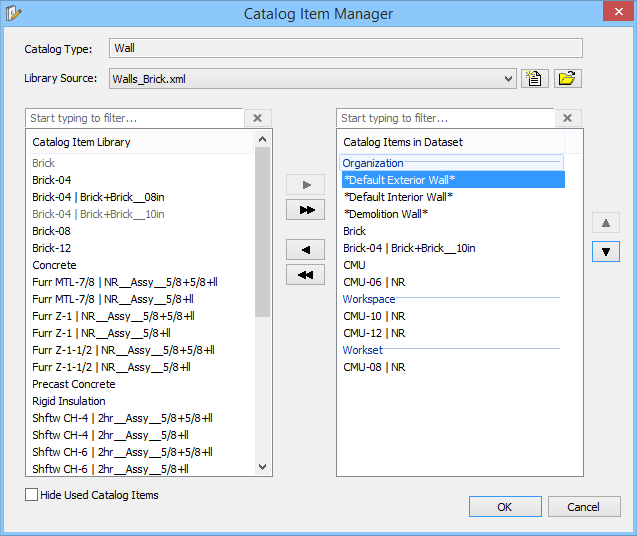
 to
create new library sources.
to
create new library sources.
 Select
Library source file
Select
Library source file
 - Moves
selected catalog items from
- Moves
selected catalog items from
 - Moves
entire list of catalog items from
- Moves
entire list of catalog items from
 - Moves
selected
- Moves
selected
 - Moves
entire list of
- Moves
entire list of
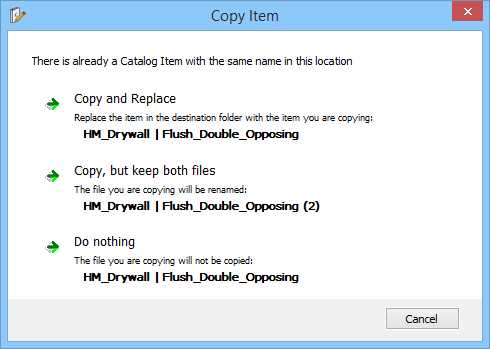
 - Moves the
selected Catalog Item to upper level.
- Moves the
selected Catalog Item to upper level.
 - Moves the
selected Catalog Item to lower level.
- Moves the
selected Catalog Item to lower level.