 Add Add
|
Opens the Add Catalog Filter dialog which is used to
create new filters.
- Name - Sets a
unique internal name for the filter.
- Display
Name - Sets the display name displayed in the
Available Catalog Filters list.
- Destination: -
Provides the following options for the destination file (*.xml) to which the
filter definition is saved:
- Organization -
Sets the location of the destination file (*.xml) to the
configured organization level location.
- Workspace -
Sets the location of the destination file (*.xml) to the
configured workspace level location.
- Workset - Sets
the location of the destination file (*.xml) to the
configured workset level location.
- Destination file field- Lists available destination files.
 (Create new..) - Used to create a new destination
file (*.xml). (Create new..) - Used to create a new destination
file (*.xml).
When you Add a new Filter and add available
catalog types to it, that name will also be displayed in the DG Catalog Editor
with those custom filtered catalogs.
|
 Remove Remove
|
Removes the selected catalog filter from the
Available Catalog Filters list.
|
 Modify Modify
|
Opens the Rename Catalog Filter dialog where the
selected filter definition can be edited.
|
| Available Catalog Filters
|
Displays available catalog filters. Selections made
here update the
list.
|
| Available Catalog Types
|
Displays the list of catalog types available in the
dataset. The list is categorized by
Building discipline.
|
| Catalog Type Category right-click options
|
Right clicking on collapsed/expanded categories
displays these options:
-
Expand group 'discipline name' – Expands
the selected collapsed category.
-
Collapse group 'discipline name' –
Collapses the selected expanded category.
- Expand
all groups – Expands all the groups in the list.
-
Collapse all groups – Collapses all the
groups in the list.
Note: Clicking on
Available Catalog Types toggles the list
between ascending and descending order.
|
| Selected Catalog Types
|
Displays the catalog types that are selected for a
given filter.
Note: Clicking on
Selected Catalog Types toggles the list
between ascending and descending order.
|
| Select/Unselect & Move arrows
|
Press the Select/Unselect definitions and Move
arrows to manipulate selections.
 - Moves
selected
Available Catalog Types to the
Selected Catalog Types list. - Moves
selected
Available Catalog Types to the
Selected Catalog Types list.
 - Moves
the entire
Available Catalog Types list to the
Selected Catalog Types list. - Moves
the entire
Available Catalog Types list to the
Selected Catalog Types list.
 - Moves
selected
Selected Catalog Types back to the
Available Catalog Types list. - Moves
selected
Selected Catalog Types back to the
Available Catalog Types list.
 - Moves
the entire
Selected Catalog Types list back to the
Available Catalog Types list. - Moves
the entire
Selected Catalog Types list back to the
Available Catalog Types list.
|
| OK
|
Applies the selected types to the selected the
catalog filter.
|
| Cancel
|
Discards the changes to closes the dialog.
|

 Filter
Filter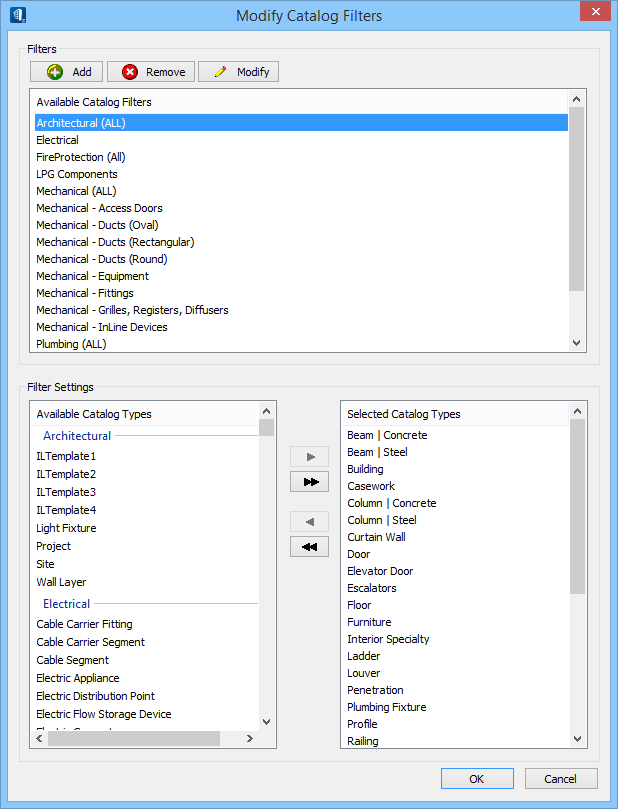
 Add
Add

 (Create new..) - Used to create a new destination
file (
(Create new..) - Used to create a new destination
file ( Remove
Remove
 Modify
Modify
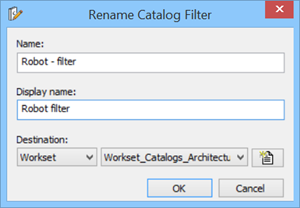
 - Moves
selected
- Moves
selected
 - Moves
the entire
- Moves
the entire
 - Moves
selected
- Moves
selected
 - Moves
the entire
- Moves
the entire