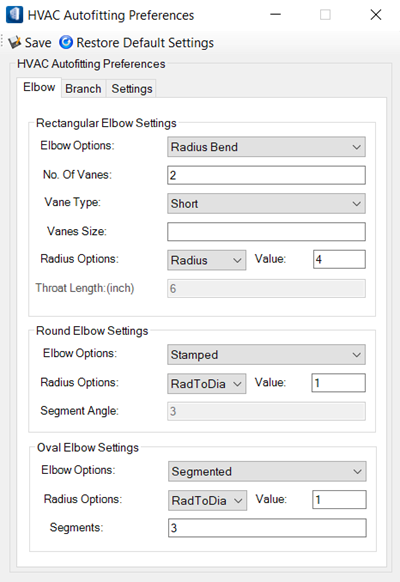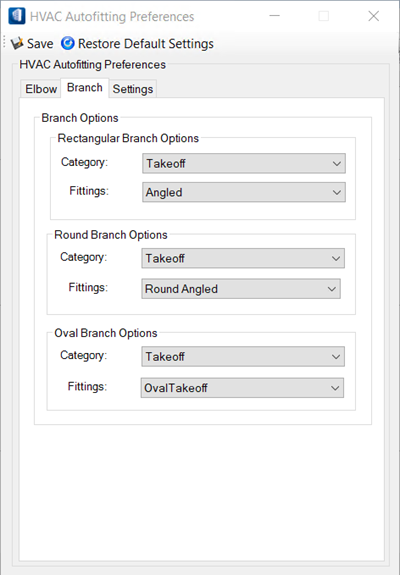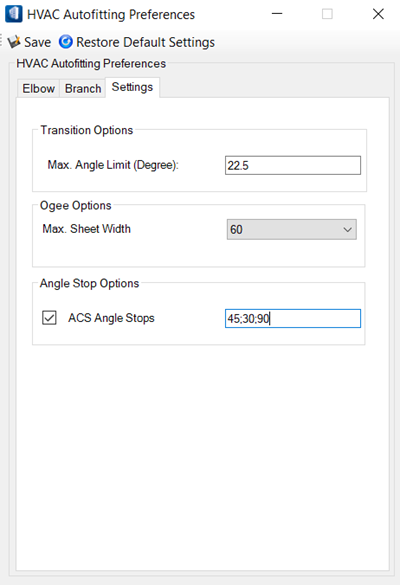| Save
|
Saves the currently set preferences settings in
Autofittingoptions.xml file located in the
project workspace folder (variable
BMECH_AUTOFITTINGOPTIONS_ FILE
defines the path). The Save command will overwrite the previous settings saved
in the XML file and close the dialog.
Note: The initial
settings seen after the Autofitting Preferences dialog is opened are those last
saved and those set via the Set as
Default AutoFitting Option if any, will precede over until
you issue Save command.
|
| Restore Default Settings
|
Retrieves the default preferences settings,
preceding last saved settings, if any. You are prompted to save the retrieved
preferences before you close the dialog.
|
| Elbow tab
|
Sets preferences to all 3 shape elbows.
- Rectangular Elbow
Settings
| Setting | Description |
|---|
| Elbow Options
|
Sets rectangular elbow type to one of the
options:
|
| No. of Vanes
|
Sets the numeric value that defines the
number of vanes to rectangular elbow.
|
| Vane Type
|
Sets rectangular elbow type to one of the
options:
- Short —
generates a curved vane with a radius defined by the Vanes Size for Radius Bend
elbow and an angled vane if Mitered.
- Long —
generates a curved vane extending to the elbow's outlets for Radius Bend elbow
and an angled vane if Mitered.
|
| Vane Size
|
Defines size of vanes; a numeric value
uniformly applies to vanes set in the elbow.
|
| Radius Options
|
Enabled for Radius Bend Elbow Options.
Sets radius options to one of the following two:
- Radius —
when set, the RadToDia (Radius to Diameter Ratio) follows changes of Radius.
- RadToDia —
when set, the Radius follows changes of RadToDia.
- Value —
sets the value to the radius option to follow in Autosize.
|
| Throat length (inch)
|
Enabled for Mitered Elbow Options. Sets
the depth to the elbow branch. The value is set in unit inch.
(The default value is set such that the connection ends do
not overlap.)
|
- Round
Elbow Settings
| Setting | Description |
|---|
| Elbow Options
|
Sets round elbow type to one of the
options:
- Stamped
- Segmented
Bend
- Segmented
Bend End Segment
- Mitered
|
| Radius Options
|
Sets radius options to one of the following
two:
- Radius —
when set, the RadToDia follows changes of Radius.
- RadToDia —
when set, the Radius follows changes of RadToDia.
- Value —
sets the value to the radius option to follow in Autosize.
|
| Segments
|
Enabled for Segmented Bend End Segment type
elbow. Sets the number of segments to elbow.
|
| Segment Angle
|
Enabled for Segmented Bend type elbow.
Sets the angle for segmented bend elbow.
|
| No. Of Miters
|
Enabled for Mitered type elbow. Sets the
number of segments to elbow. Sets the number of miters to the Mitered elbow.
|
- Oval
Elbow Settings
| Setting | Description |
|---|
| Elbow Options
|
Sets oval elbow type, only option
available is:
|
| Radius Options
|
Sets radius options to one of the
following two:
- Radius —
when set, the RadToDia follows changes of Radius.
- RadToDia —
when set, the Radius follows changes of RadToDia.
- Value —
sets the value to the radius option to follow in Autosize.
|
| Segments
|
Sets the number of segments to elbow.
|
|
| Branch tab
|
Sets preferences to all 3 shape branch and tee
fittings.
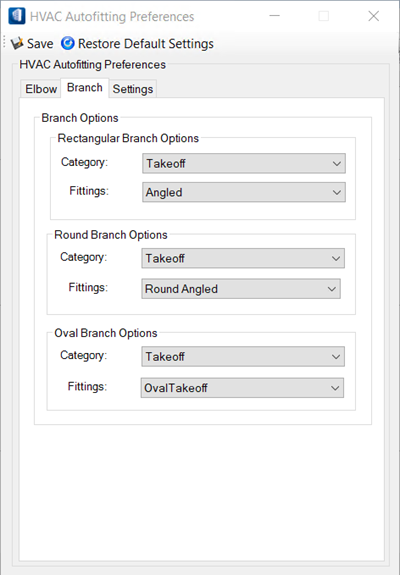
- Rectangular Branch
Options
| Setting | Description |
|---|
| Category
|
Sets rectangular branch category to one of
the options:
- Takeoff
- Lateral
- Tee/Crosses
|
| Fittings
|
Sets branch fittings type to one of the
following:
- For
Takeoffs, the fittings options can be set to one of the following:
- Angled
— the rectangular takeoff type is selected in the preferences.
- Radius
1/ 2 /3 — the respective radius type takeoff is selected.
- For
Lateral, the fittings option is set to the following:
- Rectangular Tap — the rectangular tap
type is selected in the preferences.
- For Tee
and Crosses, the fittings option is set to following:
- Radius
— the radius type tees and crosses are selected in the preferences.
- Square-Throat — the square throat type
tees are selected in the preferences.
|
- Round
Branch Options
| Setting | Description |
|---|
| Category
|
Sets rectangular branch category to one of
the options:
- Takeoff
- Lateral
- Tee/Crosses
|
| Fittings
|
Sets branch fittings type to one of the
following:
- For
Takeoffs, the fittings option is set to following:
- Round
Angled — the round angled takeoff type is selected in the preferences.
- For
Lateral, the fittings option is set to the following:
- Round
Tap — the round tap type is selected in the preferences.
- For Tee
and Crosses, the fittings option is set to following:
- Round
Tee — the default type tees and crosses are selected in the preferences.
|
- Oval
Branch Options
| Setting | Description |
|---|
| Category
|
Sets rectangular branch category to one of
the options:
- Takeoff
- Lateral
- Tee/Crosses
|
| Fittings
|
Sets branch fittings type to one of the
following:
- For
Takeoffs, the fittings option is set to following:
- Oval
Takeoff — the default type oval takeoff is selected in the preferences.
- For
Lateral, the fittings option is set to the following:
- Oval
Tap — the oval tap type is selected in the preferences.
- For Tee
and Crosses, the fittings option is set to following:
- Oval
Tee — the default type tees and crosses are selected in the preferences.
|
For example, when branch connection is set to Tee, during
routing the duct when you add a branched connection, it will recognize the main
duct/ cutting duct to match the 'Tee' size with it and in order to maintain the
branch connection, it will place a transition after the tee to match the branch
duct size.
The lateral taps benefit inclined downstream air flow.
|
| Settings tab
|
Sets the transition angle limit.
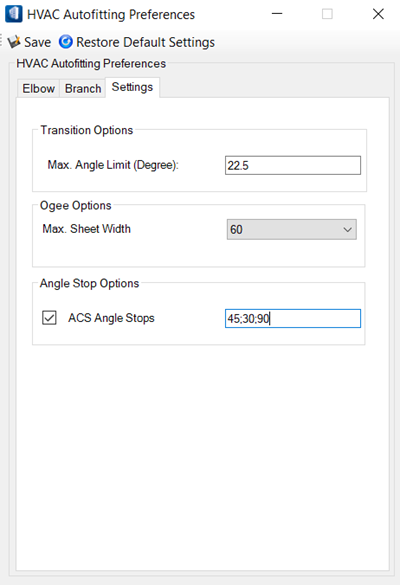
- Transition
Options
| Setting | Description |
|---|
| Max Angle Limit (Degree)
|
Sets the angle value to reducer to have a
limit in a transition. This controls the conversion angle (supply to return
sides angle) will automatically compute the length.
|
- Ogee
Options
| Setting | Description |
|---|
| Max. Sheet Width
|
Sets a maximum overall inline length of the
ogee fitting. The value specified here, refers to the longest flattened
component within the ogee (the S-shape). The choices are:
- none
- 36 inches (914 mm)
- 48 inches (1219 mm)
- 60 inches (1524 mm)
Note: Selecting
none removes any restriction on
the maximum sheet width.
|
- Angle
Stop Options
| Setting | Description |
|---|
| ACS Angle Stops
|
- Toggle ON
to set the desired angle stop values.
- Enter the
desired angle stop values. It allows maximum five entries.
- Fittings
are displayed dynamically while autorouting when ACS Angle Stops is turned on.
Note: For
each defined angle, it highlights the guideline(sticky point) along with the
dynamic fittings display.
Important: If required angle stop values are
set and toggled on through autofitting preferences dialog, then any other angle
value entered in accudraw angle, during autorouting would not work.
|
|


 AutoFitting
Settings
AutoFitting
Settings