Place Named Boundaries tool
Used to place one or more named boundaries and optionally create saved view(s) and automate dynamic views.
Note:
For additional
details on using the
Place Named Boundariestool, refer to the
MicroStation platform help.
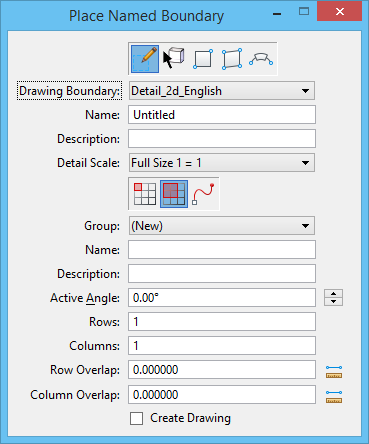
| Setting | Description |
|---|---|
| From Drawing Boundary | Lets you place a named boundary from the drawing boundary. |
| By Element | Lets you place a named boundary from an existing element. |
| By 2 Points | Lets you place a named boundary by interactively defining a rectangular element with two data points. |
| By Polygon | Lets you place a named boundary by interactively defining vertices of a polygon with data points. The polygon can be closed by entering a data point at the start point, or by clicking the Close button. |
| By Length | Lets you place named boundaries along a path by creating a named boundary element. |
| Drawing Boundary | (Available only when
From Drawing Boundary is selected) Selects
the drawing boundary to be used for placing the named boundary.
|
| Name | Enter name for the named boundary.
|
| Description | Enter brief description for the named boundary.
|
| Detail Scale | Sets the scale at which the named boundary will be placed. |
| Place a single named boundary | Lets you place a single named boundary. |
| Place a rectangular array of named boundaries | Lets you place a rectangular array of named boundaries. |
| Place an array of named boundaries along a path | Lets you place an array of named boundaries along a path. |
| Group | Selects the named boundary group. You can also create a new group by selecting New from the drop-down. |
| Name | Enter name of the new group. |
| Description | Enter brief description for the new group. |
| Active Angle | Sets the angle, in degrees, at which named boundary is placed. |
| Rows | Sets the number of rows in which you want the named
boundaries to be placed.
|
| Columns | Sets the number of columns in which you want the
named boundaries to be placed.
|
| Row Overlap | Sets the overlap between two rows. Positive values
set the overlap and negative values set the spacing or gap between the rows. If
you use the
Measure Distance tool next to the field, the
measured distance displays in the
Row Overlap field.
|
| Column Overlap | Sets the overlap between two columns. Positive
values set the overlap and negative values set the spacing or gap between the
columns. If you use the
Measure Distance tool next to the field, the
measured distance displays in the
Column Overlap field.
|
| Measure Distance | Measures the distance between two points. Click the icon, then define the start point and end point to measure the distance between the two points. The distance displays in the respective field. |
| Length | (Available only when By Length is selected) Sets the length, along the path element, of the named boundary element. Also determines the location, along the path, of subsequent boundary elements. If you use the Measure Distance tool next to the field, the measured distance displays in the Length field. |
| Left Offset | (Available only when By Length is selected) Sets the distance from left of the path. If you use the Measure Distance tool next to the field, the measured distance displays in the Left Offset field. |
| Right Offset | (Available only when By Length is selected) Sets the distance from right of the path. If you use the Measure Distance tool next to the field, the measured distance displays in the Right Offset field. |
| Overlap | (Available only when By Length is selected) Sets the total overlap with the adjacent named boundaries. If you use the Measure Distance tool next to the field, the measured distance displays in the Overlap field. |
| Boundary Chords | (Available only when By Length is selected) Sets the number of chords in a named boundary. More the chords, better is the stroking of the named boundary in a curve. |
| Create Drawing | If on, the Create Drawing dialog opens after creating the named boundary. This dialog is used for automating dynamic views. |









