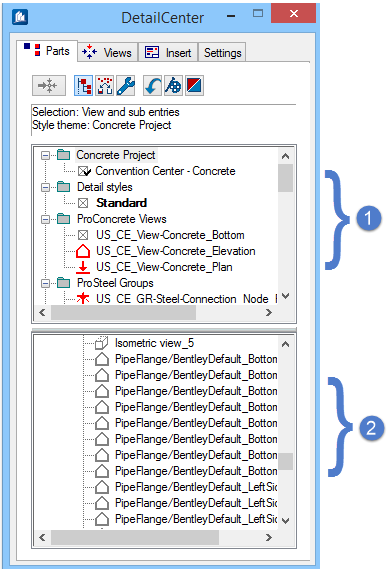Assign Each View or Part to a Detailing Style
- On the Parts tab, open the folder that contains the detail style that you want to use.
- Select the view or parts to detail from the Parts List and drag it onto the detail style. A check appears next to the detail style and the object that will be detailed.
-
If desired, preview drawing details:
Tip: Based on your preview, if you need to adjust style settings, right click on the object and select Edit Style. Working With Detail Styles.