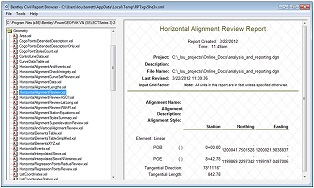Report Browser
The Civil Report Browser application is utilized throughout Bentley Civil for the generation and printing of reports. The browser is accessed from numerous locations:
-
Analysis and Reporting tool group - includes geometry and superelevation reports
-
Horizontal Geometry tool group - accesses the horizontal geometry report
-
Corridor Modeling tool group - accesses the Design Input Report, Results Report, and Milling Report
-
Survey Processing tool group - accesses the Survey reports
-
Pop-up menus for the civil geometry elements
When a report is selected, the user is prompted for the data necessary for the report. Once the inputs are completed, the Civil Report browser is automatically opened.
The field in the upper, left corner of the dialog (just below the pulldown menus), indicates the directory path for locating XSL files. The list in the left pane of the dialog represents all the XSL files in the specified directory or in any of its subdirectories. Each XSL file represents a different report. Click on each report to display your data in the panel in the right pane.
If you are having difficulty getting results when selecting an XSL file, you can right-click the XSL file and select Style Sheet Help to display a help topic for that style sheet. The help topic contains essential notes or hints to produce a report using that style sheet.
Also on the right-click menu you can select from a list of report types for which you want to make the selected style sheet the default. The default style sheets are stored in the registry by user and can be changed any time you like. If you do not set a default style sheet for a particular report type a message is displayed each time you create that report type indicating you have not selected a default.
The Civil Report Browser menu has the following options:
File Options
Reports
|
Settings |
Description |
|
Open |
Activates the Open dialog, opens an XML data file. After you open an XML file, the name of the file is reported in the title bar at the top of the dialog. |
|
Save As |
Displays the Save As dialog, which saves the report output into an HTML file, an XML file, a DOC file, XLS file or a text file. Many of the reports are formatted HTML content. Those reports can be saved as HTML files. However, some of the reports are composed of simple text. Those reports are saved as text files (*.txt). |
|
Append |
Displays the Append dialog, which appends the contents of the right pane to an existing .txt file. |
|
Page Setup |
Displays the Page Setup dialog, which allows you to select paper size, orientation, margins, and headers and footers for printing. |
|
|
Displays the print dialog, which allows you to print the report. |
|
Print Preview |
Provides a preview of the printed report. The print preview reflects the current settings from the Page Setup dialog. |
|
Exit |
Closes the Bentley Civil Report Browser program. |
Tools
Format Options
Format Options (Report Browser)
The Format Options dialog box, activated from the Bentley InRoads Report Browser program, lets you set the precision and format for displaying data in the report.
|
Settings |
Description |
|
Northing/Easting (Precision) |
Specifies the number of decimal places to use to express northing or easting coordinates values. |
|
Elevation (Precision) |
Specifies the number of decimal places to use to express elevations values. |
|
Angular Mode |
Specifies whether angular measurements are expressed in degrees, grads, radians or mils. |
|
Angular Precision |
Specifies the number of decimal places to use to express angular measurements. |
|
Angular Format |
Specifies the format for displaying angular measurements when Angular Mode is set to Degrees. Choose either ddd^mm'ss.s" for degrees-minutes-seconds or ddd.ddd for decimal degrees. When Angular Mode is set to Grads or Radians, angular measurements are shown as a decimal. |
|
Include Angular Suffix |
When selected, angular values will have an "r" or "g" appended to the value, depending if the Mode is set to Grads or Radians. |
|
Slope Precision |
Specifies the number of decimal places to use to express slope measurements. |
|
Slope Format |
Specifies the format for displaying slope measurements. See Slope Formats for more information. |
|
Use Alternate Slope if Slope Exceeds Precision |
Specifies a value to report a different set of parameters if greater or less than the specified value. |
|
Alternate Slope Precision |
Specifies the number of decimal places to use to express an alternate slope. |
|
Alternate Slope Format |
Specifies the format for displaying alternate slope measurements. See Slope Formats for more information. |
|
Linear Precision |
Specifies the number of decimal places to use to express linear measurements. |
|
Station Precision |
Specifies the number of decimal places to use to express stationing values. |
|
Station Format |
Specifies the format for displaying station values: ssss.ss, ss+ss.ss, or s+sss.ss. Station values in the following reports do not honor the Station Format: HorizontalAlignmentToASCII.xsl, VerticalAlignmentToASCII.xsl, and VerticalAlignmentToTIW.xsl. Station values in these reports are always displayed in the ssss.ss format. |
|
Acres/Hectares Precision |
Specifies the number of decimal places to use to express areas measured in acres or hectares. |
|
Area Units Precision |
Specifies the number of decimal places to use to express all measurements of area given in units other than acres or hectares. |
|
Cubic Units Precision |
Specifies the number of decimal places to use to express cubic measurements, such as volumes. |
|
Convert to Cubic Yards |
When selected, all Imperial volumes are reported in cubic yards. If checked off, all Imperial volumes are reported in cubic feet. The default is checked. |
|
Direction Mode |
Specifies the modes for expressing direction: Bearings, Bearings North Only, Azimuths from North, or Azimuths from South. |
|
Direction Precision |
Specifies the number of decimal places to use to express measurements that indicate direction. |
|
Direction Format |
Specifies the format for displaying measurements of direction. Choose either ddd^mm'ss.s" for degrees-minutes-seconds or ddd.ddd for decimal degrees. |
|
Face |
Defines whether survey data was collected with the theodolite in the left-face or right-face orientation. If your data was collected using the right-face orientation, set this option to Right. In the United States files will virtually always be right face, also known as direct face. Set the Face to Left only if the survey was performed with the theodolite in the inverted or plunged orientation. The following defines the relationship between left-face measurements and right-face measurements: Right Face Angle + Left Face Angle=360 degrees Left Face sets xslFaceFormat to FACE_MODELEFT_FACE Right Face sets sxlFaceFormat to FACE_MODE_RIGHT_FACE |
|
Vertical Observation |
Defines the orientation of vertical observations. The following describes the available method: Zenith specifies that vertical observations are measured (0 to 360 degrees) in a vertical plane from the positive z-axis (which extends upwards from the earth toward the zenith point). Using Zenith a vertical angle of 0 is straight overhead, 90 is directly in front of you, 180- is straight down and 270 is directly behind you. Horizon specifies that vertical observations are measured (0 to 360 degrees) in a vertical plane from the horizon (the level plane). Using Horizon a vertical angle of 0 is directly in front of you, 90 is straight overhead, 180 is directly behind you and 270 is straight down. Horizon +/- specifies that vertical observations are measured (-180 to +180 degrees) in a vertical plane from the horizon (the level plane). A vertical angle of 0 is directly in front of you, 90+ is directly overhead, -90 is straight down, and both +180 and -180 are directly behind you. The direction in Survey XML Reports is by default Right Face. The faceFormat function will not modify the direction if this is the format. |
|
Close |
Stores the settings and dismisses the dialog box. |
|
Help |
Displays help. |
Slope Formats
This section describes the various slope formats used in the software. Various tools use a Slope combobox, which allows you to choose a particular format for expressing slope. The following list explains each format in that list. In each case, the slope represented is 0.5.
| Format | Represents slope as |
|---|---|
|
0.50 |
A decimal value. |
|
50% |
A percentage value. |
|
500% |
A decimal ratio in which the first value is always 1. |
|
0.5:1 |
A decimal ratio in which the second value is always 1. |
|
2.0:1 |
A decimal ratio given in run:rise format and in which the second value is always 1. |
|
Angle |
Specifies the format for displaying angular measurements when Angular Mode is set to Degrees. Choose either ddd^mm'ss.s"for degrees-minutes-seconds or ddd.ddd for decimal degrees. When Angular Mode is set to Grads or Radians, angular measurements are shown as a decimal. |