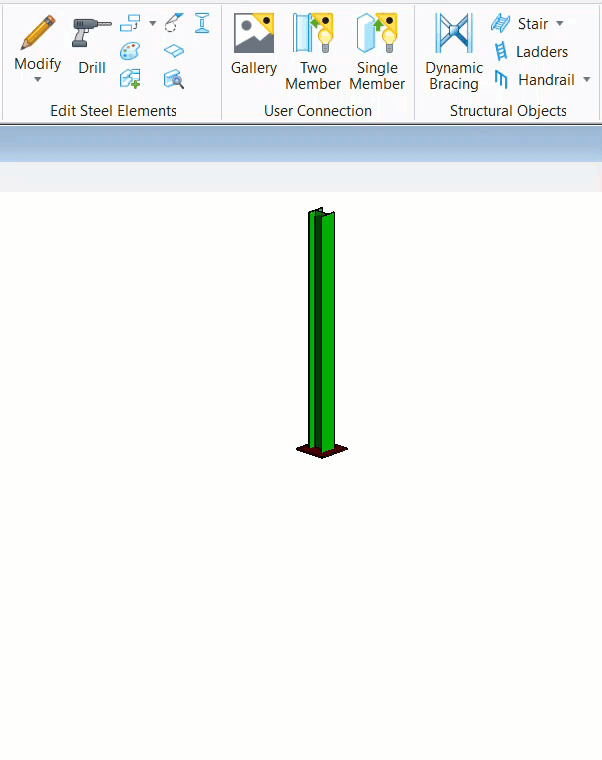To Create Single Member User Connection
-
Click
 Single
Member from
Steel>Home>User
Connection. Select the connecting members, as prompted.
Single
Member from
Steel>Home>User
Connection. Select the connecting members, as prompted.
- Select the Connecting Member: Select a shape or element as Supporting member.
- Pick a point as Connection Origin: Select a point as the origin of the element.
- Select the components of the Connection: Select the next shape or element as the component of the Connection.
Create User Connection dialog opens.
Tip: Create a ProStructure standard connection that is close to your desired User Connection and drop the connection. Refer Delete Connection. -
Enter valid name and description in
Create User Connection dialog and click
 . For example,
. For example,
User Connection Workflow opens.
-
(Optional) You can also specify parameters by clicking on the
Parameters
 on the
User Connection ribbon.
on the
User Connection ribbon.
The Connection Parameters Manager dialog box appears. You can specify the parameters like name, length, shape type, etc. on the Properties.
-
To return to the
Steel workflow, click on
Exit
 on the
User Connection ribbon.
on the
User Connection ribbon.