Connection Parameters Manager
 Used to set parameters for the
user connection components and define the variables and expressions to the
connection components.
Used to set parameters for the
user connection components and define the variables and expressions to the
connection components.
Ribbon: Steel > Home > User Connection > Single Member/Two Member > Create User Connection > Parameters > Connection Parameters Manager.
To edit and place a Connection using "Connection Parameters Manager":
Additional
Parameters can also be added for Parametric cells. Click on
 (Variable)
to add
variables. To know more click on
editing Parametric cells.
(Variable)
to add
variables. To know more click on
editing Parametric cells.
 (Variable)
to add
variables. To know more click on
editing Parametric cells.
(Variable)
to add
variables. To know more click on
editing Parametric cells.
The User Connection is created and gets displayed in the Gallery.


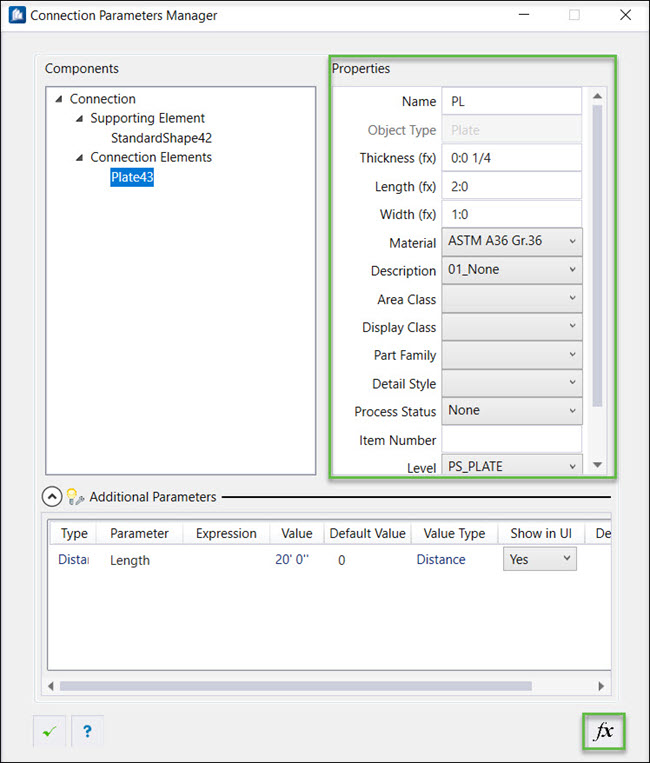
 OK
OK
