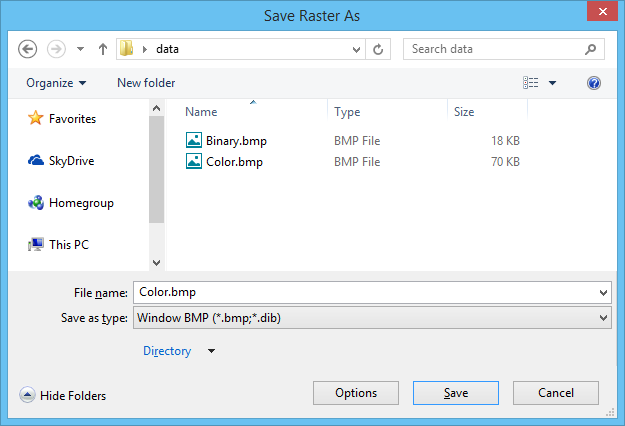Save Raster As Dialog
Used to save a copy of the currently selected image with a different name, in a different directory, on a different disk, or in a different file format.
Wherever possible, Raster Manager attempts to save georeferencing information with the file. If you want to reattach the file in the same location using , and the file type selected does not normally contain georeferencing information, set the preference to automatically create sister files. To do this, you first select and then select Raster Manager in the Category list. In the Raster Manager Preferences, turn on Save Location Information.
| Setting | Description |
|---|---|
| File Name | Sets the new name for the raster file that you want to save. The list box displays the names of the existing files in the directory. |
| Save in | Sets the folder to which the copy of the raster file is saved. The Save in drop-down menu is used to select a different folder. |
| Save as Type | Sets the generic format for the output image file (for example, TIFF or HMR). |
| Options | Opens the Raster Save As Settings dialog, which lets you set options for saving the converted file. |
| Save | Saves the raster image file with the new name, in the selected folder. |