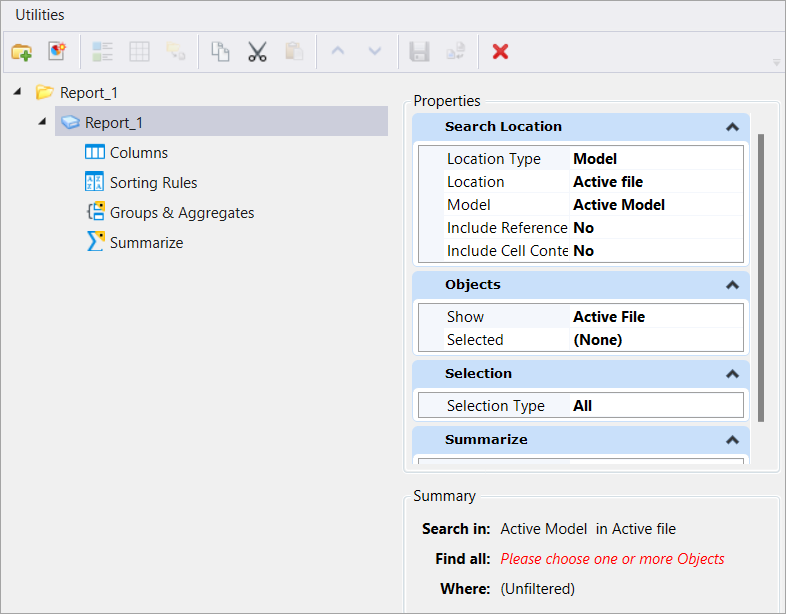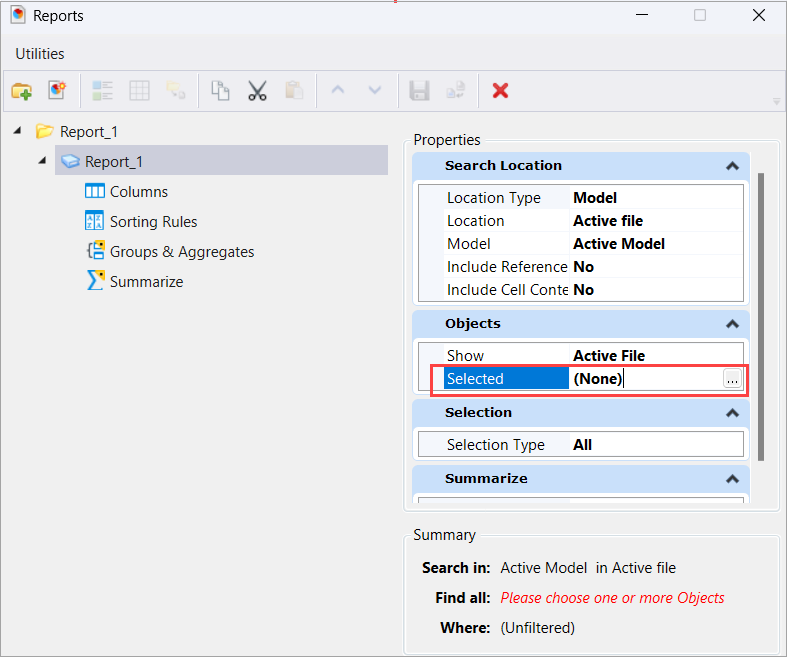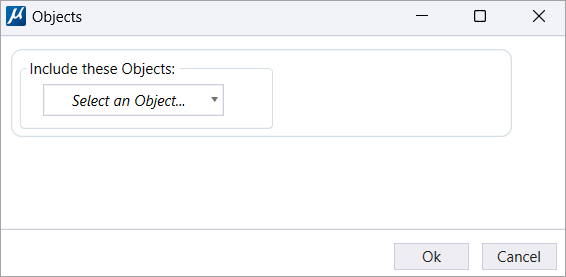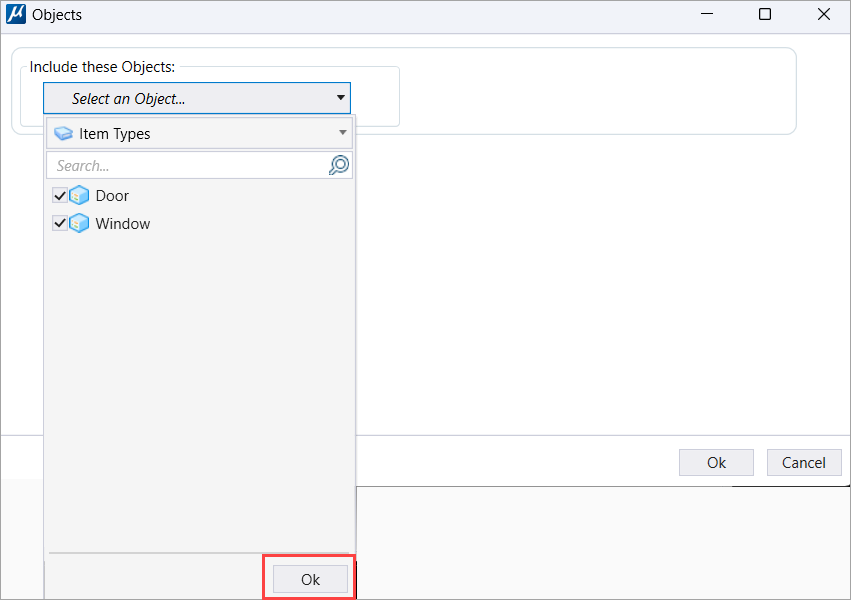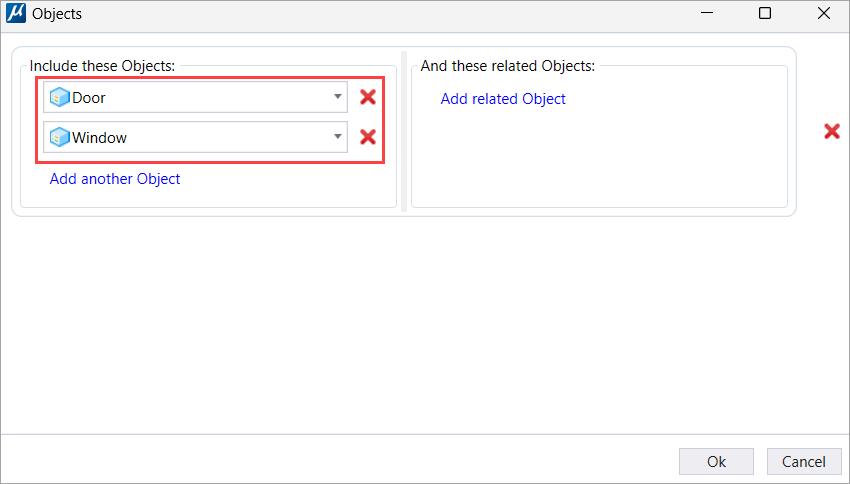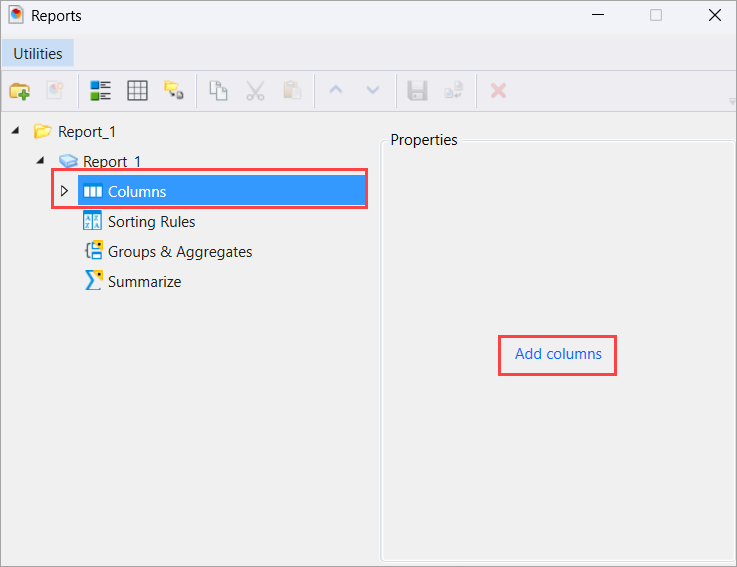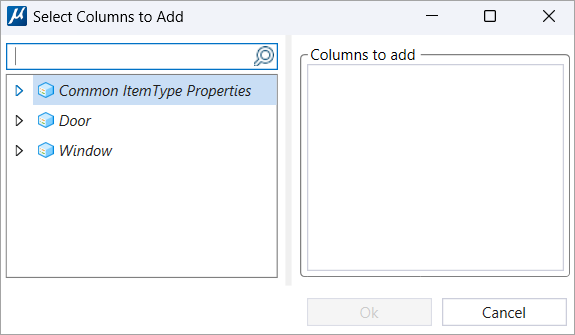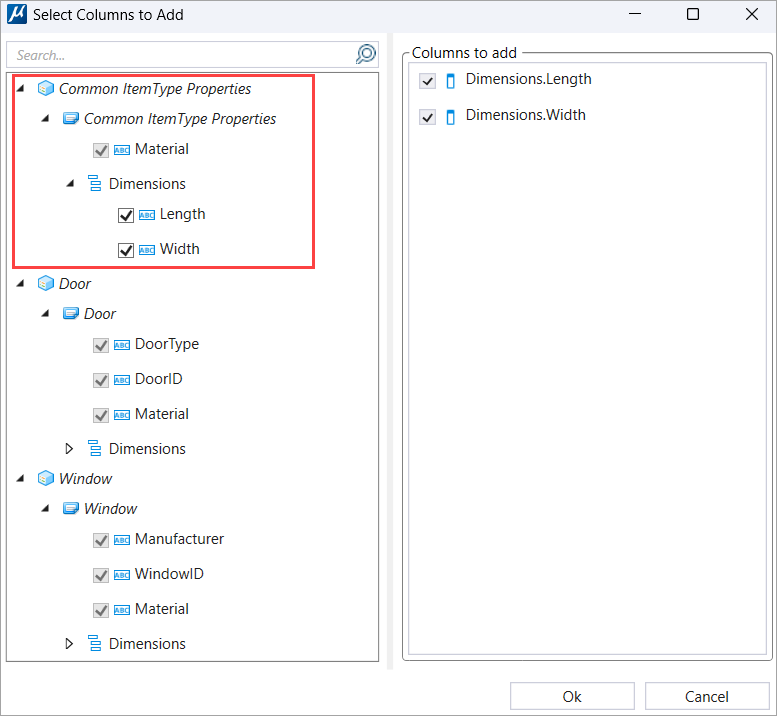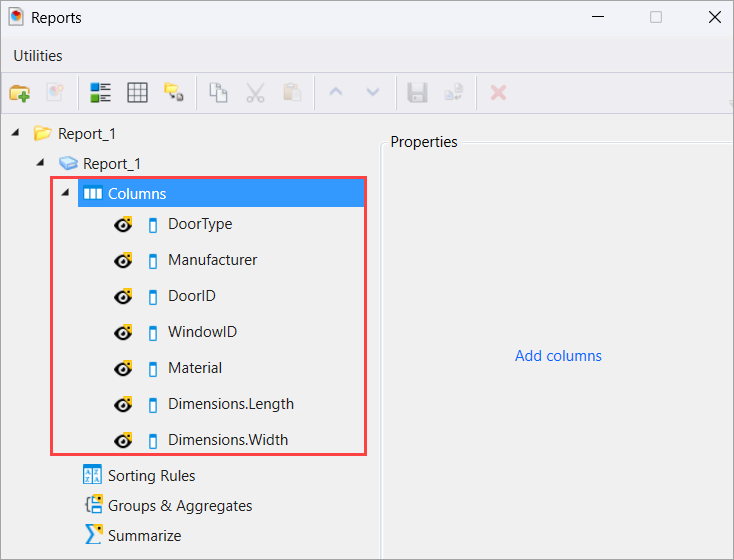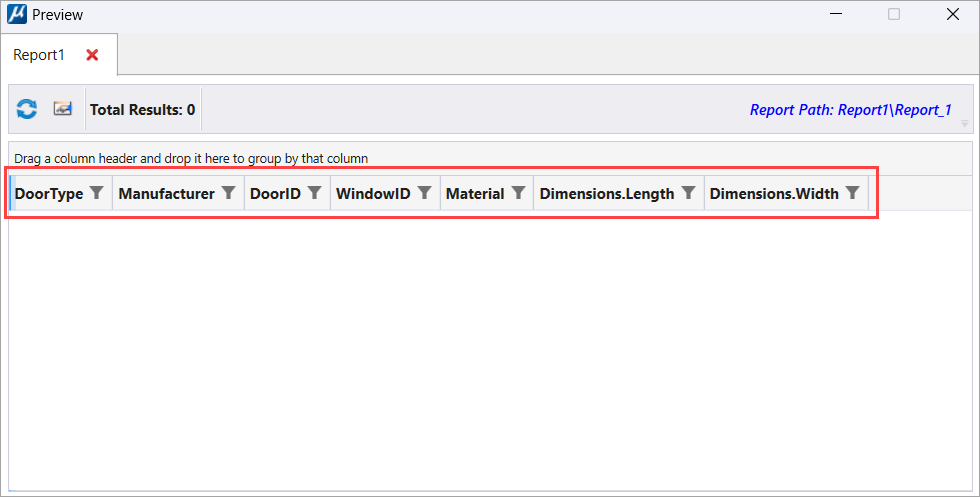To Select Common Properties using Common Item Type Properties Node in a Report Definition
While generating a
report definition you can add the
common Item Type properties using the Common ItemType
Properties node.
- Open the Reports dialog (Drawing > Analyze > Reports).
- Create a Report Definition. For example, Report_1.
-
In the Report Definitions Properties section, click on the
Selected option under Objects.
The drop-down button will display.
- Click on the drop-down button. The Objects window opens.
-
In the Objects window, select the Item Types whose properties you
wish to include in the report and click
Ok.
The selected Item Types are added.
- Click Ok to close the Objects window.
- Select Columns in the Reports dialog and click Add Columns. The Select Columns to Add dialog opens.
- Select the desired properties of the Item Types. You can use the Common ItemType Properties Node to select the properties common to multiple Item Types and include them in the report columns.