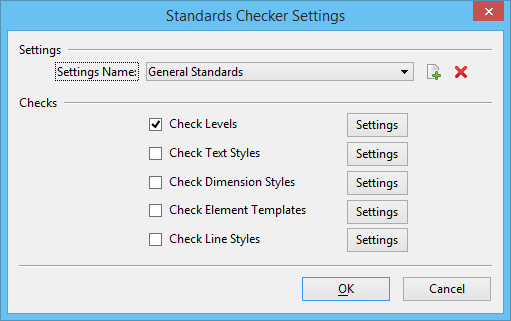Standards Checker Settings Dialog
Used to define and store a collection of settings for a standards check.
The collection of standards settings (named settings) are stored in the active file. Generally, you should store settings in a DGN library (DGNLib).
For more information, see Ensuring Standards Compliance.
| Setting | Description |
|---|---|
| Settings Name | Lists the name for the collection of standards settings. |
| Create New Standard Checker Settings | Opens the Create Standards Checker Settings dialog, which lets you enter a name and description for the standards settings. |
| Delete Standards Checker Settings | Removes the selected named settings from the active file. |
| Check Levels | If on, the level standards check is selected. Clicking the Settings button opens the Level Checker Settings dialog, which lets you select the settings for this check. |
| Check Text Styles | If on, the text styles standards check is selected. Clicking the Settings button opens the Text Style Checker Settings dialog, which lets you select the settings for this check. |
| Check Dimension Styles | If on, the dimension styles standards check is selected. Clicking the Settings button opens the Dimension Style Checker Settings dialog, which lets you select the settings for this check. |
| Check Element Templates | If on, the element templates standards check is selected. Clicking the Settings button opens the Element Template Checker Settings dialog, which lets you select the settings for this check. |
| Check Line Styles | If on, the line styles standards check is selected. Clicking the Settings button opens the Line Style Checker Settings dialog, which lets you select the settings for this check. |