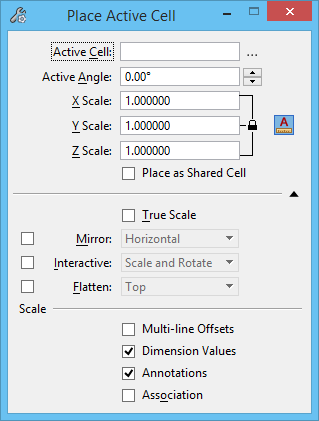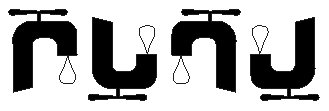| Active Cell |
Can be keyed-in here or set in the Cell Library dialog (
dialog launcher).
|
| Browse Cells |
Opens the Cell Library dialog to let you select an active cell. |
| Active Angle |
Sets the angle by which the cell is rotated, if Interactive is off, or if Interactive is on and Scale Only is selected. |
| X Scale |
Sets the horizontal scale factor (along the cell’s x-axis). |
| Y Scale |
Sets the vertical scale factor (along the cell’s y-axis). |
| Z Scale |
(3D only) Sets the depth scale factor (along the cell’s z-axis). |
| Annotation Scale Lock |
(Applies only to cells that have Can be placed as an annotation cell enabled in their Model Properties.) If on, the current annotation scale is applied to the cell. Later, if the annotation scale is modified, the new scale is automatically applied to previously placed
annotation cells
. |
| Place as Shared Cell |
If on, cells are placed as shared cells and the shared cell definition is stored in the active file. |
| True Scale |
If on, cells that were created in a model with different units from those of the active model are scaled to adjust them to the units of the active model. |
| Mirror |
If on, when you place a cell you can mirror it about the horizontal axis, about the vertical axis, or about both the horizontal and vertical axes by selecting one of these options from the list box.
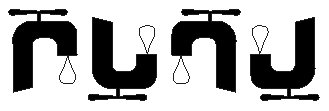
From left: Mirror off, Mirror Horizontal, Mirror Vertical, Mirror Both
|
| Interactive |
If on, the cell's scale, rotation angle, or both scale and rotation are defined graphically by data points.
- Rotate and Scale — If on, both the scale and rotation angle are defined graphically by data points.
- Rotate Only — If on, the rotation angle is defined by placing a data point. The scale is defined in the X Scale, Y Scale, and Z Scale text boxes.
- Scale Only — If on, the scale is defined by placing a data point. The rotation angle is defined in the Active Angle text box.
|
| Flatten |
If on, 3D cells can be flattened, or projected, on to one of the standard view projections — Top, Front, Right, Isometric, Bottom, Back, Left, Right Isometric — which is selected from the option menu. Lets you place a view of a 3D cell into a 2D model. |
| Multi-line Offsets |
If on, applies the active scale to multi-line offsets. If off, the active scale is not applied. This setting does not affect multi-line offsets in shared cells; elements in shared cells always scale. This setting is also available in the Scale tool. |
| Dimension Values |
If on, applies the active scale to dimension values. If off, the active scale is not applied. This setting does not affect dimension values in shared cells; elements in shared cells always scale. This setting is also available in the Scale tool. |
| Annotations |
If on, applies the active scale to elements that are scaled by annotation scale. If off, the active scale is not applied. This setting does not affect annotations in shared cells; elements in shared cells always scale. This setting is also available in the Scale tool. |
| Association |
If on, lets you associate cells to elements in the model. |