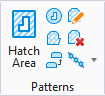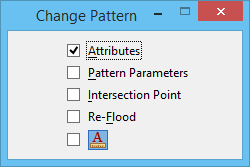Change Pattern
| Setting | Description |
|---|---|
| Attributes | If on, the current pattern attributes are applied to the pattern. |
| Pattern Parameters | If on, the current pattern parameters are applied to the pattern. |
| Intersection Point | If on, the pointer position defines the new intersection point of the pattern. |
| Re-Flood | If on, the selected region is re-flooded. |
| Annotation Scale Lock icon |
Sets the Annotation Scale
Lock. When this lock is on, the annotation scale is applied to the pattern. By default, the annotation scale is taken from the model's Annotation Scale setting. You can change it only in the model's properties in the Properties dialog. The exception is when the model's Propagate Annotation Scale property is off. In that case, the annotation scale can be controlled independently for each element via its properties. |