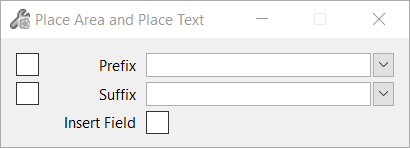-
Select the
Measure Area and Place Text tool
().
The
Place Area and Place Text tool setting
window opens:
-
Enter a data point to start placing the area block.
-
Enter a second data point to place the area block.
The area of the block is displayed dynamically at the
pointer.
- (Optional)
Select Prefix, Suffix, and Text Style
- (Optional)
Turn on the
Insert Field checkbox if you wish to place
area as a text field.
-
Enter a data point where you wish to place the area text.
The area block is
placed with the measured area in the design.