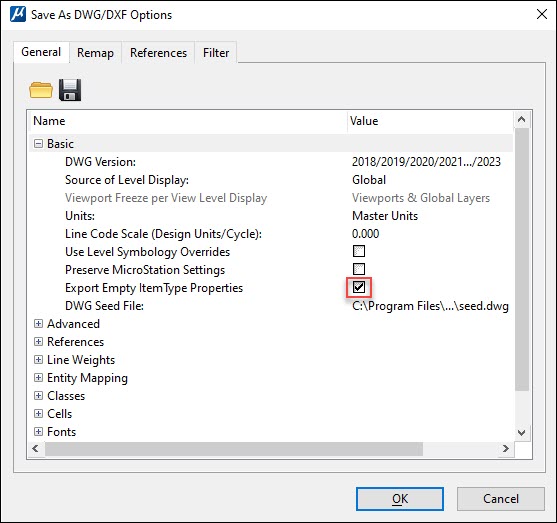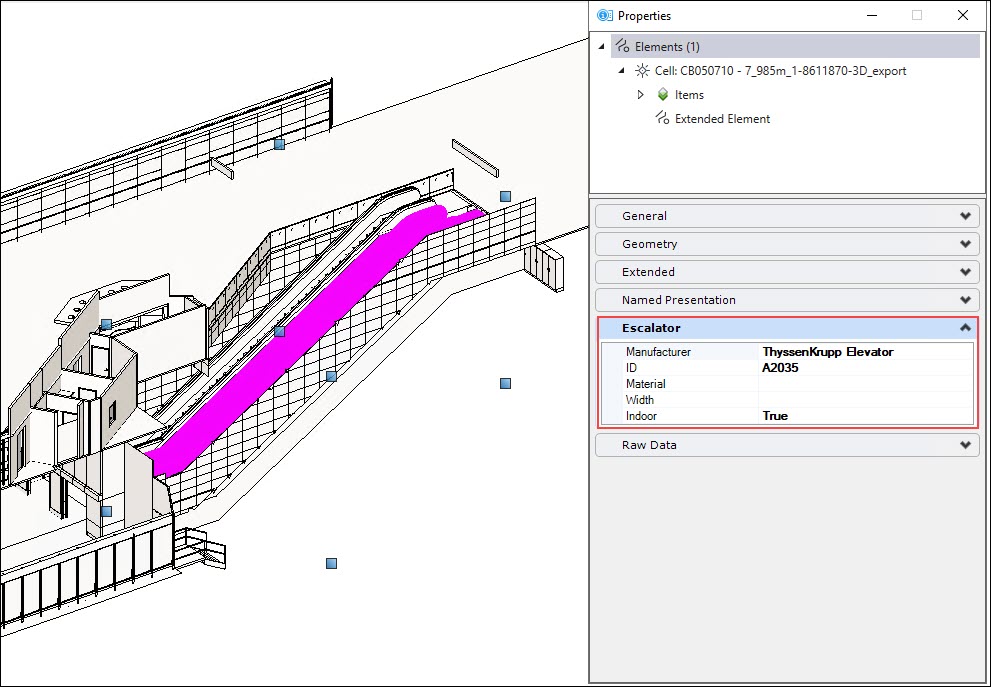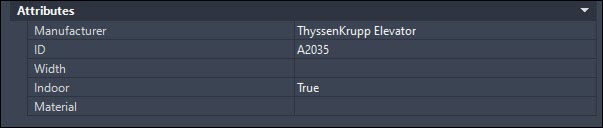To Export empty Item Types to DWG and DXF files
- Open the Save As dialog ().
- Select Save as type to AutoDesk (R) DWG Files or AutoDesk (R) DXF Files.
- Select Options.
- In the General tab, select the Export Empty Item type Properties checkbox.
- Select OK.
-
In the
Save As dialog, give the desired File name and
save.
- The DGN file is now saved as a DWG file and opens in the same MicroStation session. You can select the elements in the file and check the properties. You will see the Item Type properties, including the empty item types, in the Properties pane.
- In the AutoCAD workspace, the item type values will display as Attributes. See the following image: