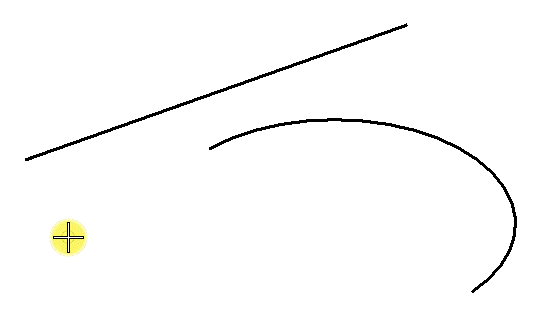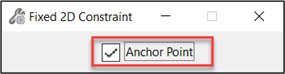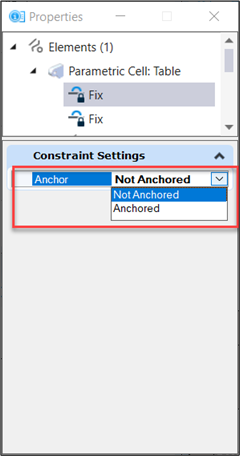To Apply a Fixed 2D Constraint
(Technology Preview) Fixed 2D Constraints
In the Fixed 2D Constrain, you can now create an Anchor point. Using an Anchor Point will prevent the shape from moving or rotating, while a simple fixed point will only make the selected point fixed for resolving the degrees of freedom. Additionally, you can check or toggle a fixed or anchor point from the Properties dialog.