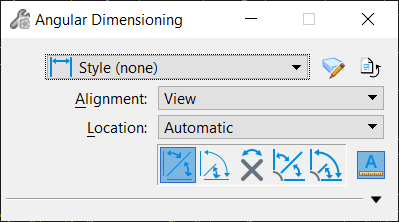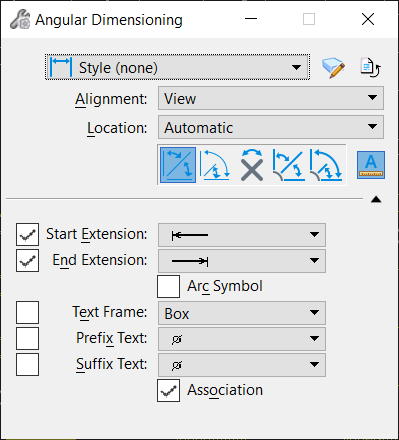Angular Dimensioning
 Used to dimension angles. Each dimension (except the first) is computed from the endpoint of the previous dimension.
Used to dimension angles. Each dimension (except the first) is computed from the endpoint of the previous dimension.
You can access this tool from the following:
| Setting | Description |
|---|---|
| Style | Displays the active dimension style, which is set on the Dimension Styles dialog. The option menu lets you select other available dimension styles. The (Angle) Units, which sets whether the degree measurement or the length is dimensioned, is set in the Dimension Styles dialog (Units tab). If you change a tool setting from the default, the setting is highlighted in blue, and an asterisk appears next to the Style name. |
| Dimension Styles | Opens the Dimension Styles dialog, which is used to control settings for dimensioning. |
| Reset Style | Restores the tool settings to the defaults set for this style on the Dimension Styles dialog. |
| Alignment | Determines the axis along which the dimension is aligned. |
| Location | Controls the location of dimension text:
|
| Angle Size | Clicking this icon sets the tool's mode to Angle Size. In this mode, each dimension (except the first) is computed from the endpoint of the previous dimension. |
| Angle Location | Clicking this icon sets the tool's mode to Angle Location. In this mode, each dimension is computed from the dimension origin. |
| Angle Between Lines | Clicking this icon sets the tool's mode to Angle Between Lines, which is used to dimension the angle between two lines, two segments of a line string, or two sides of a shape. |
| Arc Size | Clicking this icon sets the tool's mode to Arc Size, which is used to dimension a circle or circular arc. Each dimension (except the first) is computed from the endpoint of the previous dimension. |
| Arc Stacked | Clicking this icon sets the tool's mode to Arc Stacked, which is used to dimension a circle or circular arc. Each dimension is computed from the dimension origin. The dimensions are stacked. |
| Annotation Scale Lock icon | Sets the Annotation Scale
Lock. When this lock is on, the annotation scale is applied to the angular dimension that is placed. By default, the annotation scale is taken from the model's Annotation Scale setting. You can change it only in the model's properties in the Properties dialog. The exception is when the model's Propagate Annotation Scale property is off. In that case, the annotation scale can be controlled independently for each element via its properties. |
| Start Extension | Sets the optional terminator for the beginning of dimension lines. |
| End Extension | Sets the optional terminator for the end of dimension lines. |
| First Terminator | Sets the optional terminator for the beginning of the first dimension line. |
| Arc Symbol | If on, arc dimension text is placed with an arc length accent above. |
| Chord Align | If on, the mode is Dimension Arc Size and Angle Units are set to length, the dimension aligns with the chord. |
| Text Frame | Controls the framing of dimension text:
|
| Prefix Text | Sets the optional symbol for placement before dimension text. |
| Suffix Text | Sets the optional symbol for placement after dimension text. |
| Association |
|