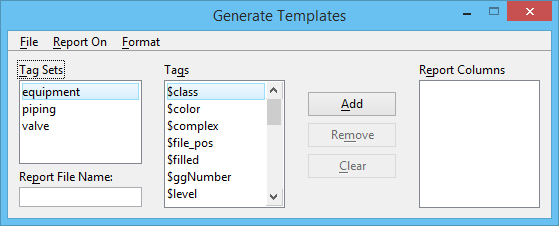Generate Templates Dialog
Used to generate a tag report template file that specifies the tag set and its member tags (plus any graphical element attributes) on which to report. A template file can specify tags from only one set.
| Setting | Description |
|---|---|
| Tag Sets | Lists the sets that have been defined for the design file. To generate a template file, you must first select the set that contains the tags on which to report. |
| Report File Name | Sets the name of the report file that is generated when the template file is used. If a template file was previously generated for the selected tag set, the report filename is displayed. To save a template file, choose in the Generate Templates dialog. |
| Tags | Lists the tags in the set selected in the Tag Sets list box. To generate a template file, you must first select, in turn, each tag on which you want to report, and add it to the list on which to report. |
| Add | Adds the tag selected in the Tags list box to the Report Columns list box. |
| Remove | Removes the tag selected in the Report Columns list box from the list. |
| Clear | Clears the list of tags from the Report Columns list box. |
| Report Columns | Lists the tags on which to report. To remove a tag from the list, you must first select it. |
| File > Open | Opens the Open Template File dialog, which is used to open a tag report template file. The tags specified in a newly opened template file are listed in the Report Columns list box in the Generate Templates dialog. |
| File > Save | Saves the open tag report template file. If an existing file is not open, the Save Template File As dialog opens for creating a file; the effect is the same as choosing . |
| File > Save As | Opens the Save Template As dialog, which is used to save changes to a tag report template file. |
| Report On > Tagged Elements | If on, the generated template specifies that only elements that have tags attached will be reported. |
| Report On > All Elements | If on, the generated template specifies that elements will be reported regardless of whether they have tags attached. |
| Format > Text | Generates the report in a text (ASCII) format. |
| Format > XML | Generates the report in a XML format. |