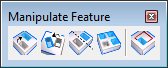Move Feature
Used to move or copy a feature of a solid.
When using this tool, you can move or copy a feature only to surfaces of the solid that were created prior to the feature. Where the feature being moved was created prior to a part of the solid over which the pointer is passing, then this part of the solid is ignored. If you require the moved feature to acknowledge a newer part of the solid, you can use Feature Manager to rearrange the order in which features were created (See Changing the order of features.)
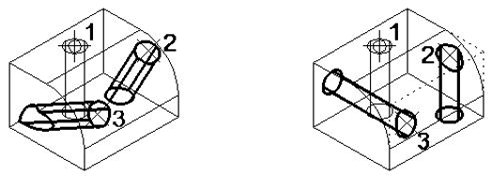
Left: Slab, with blend created prior to hole. When the hole (1) is moved or copied (2 and 3), the surface of the blend is taken into account for orientation of the hole. | Right: Slab, with blend created after the hole. When the hole (1) is moved or copied (2 and 3), the surface of the blend is ignored for orientation of the hole. The underlying slab is used for the hole's orientation.
When AccuDraw is active, its compass automatically aligns to (1) the coordinate system of the selected feature, and (2) the orientation of the surface where the pointer is located for face oriented features. When the pointer is moved to another (previously created) surface on the solid, the orientation of the AccuDraw compass changes to reflect the orientation of that surface.