To Move a Feature
- Select the Move Feature tool.
- Select the feature.
-
Enter a data point to define the feature's new location.
AccuDraw can be used to precisely locate the feature at its new location.
-
Reset to finish.

Left: Select the feature to be moved. | Right: As the pointer moves the feature over surfaces created prior to it on the solid (2, 3, and 4), it aligns automatically to the orientation of the surface.
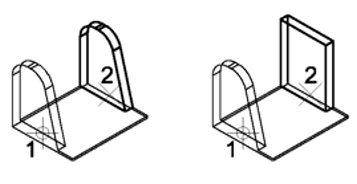
When copying a feature, with Selected Feature Only: Off (left) — the selected feature (1) plus any features applied to it are copied (2). | On (right) — the selected feature, a slab, (1) only is copied. Features applied to it, a taper and blends, are ignored (2).
Note: An alternative method for moving features is to first select them with the Element Selection tool and then use the move handle (see Using handles to modify solids/features interactively.)
