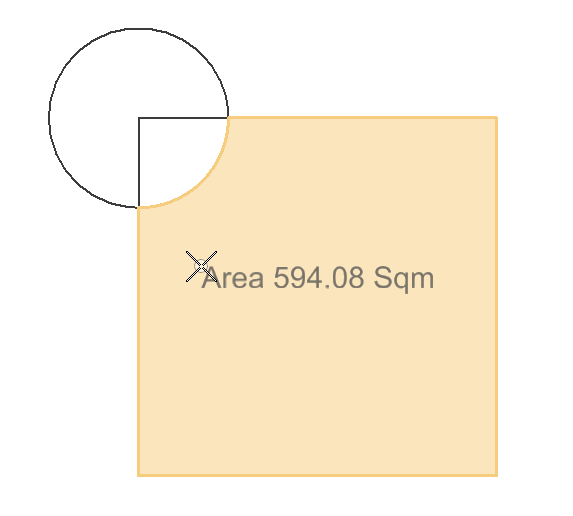To Measure Area and Place Text Using Flood
-
Select the
Measure Area and Place Text tool
().
The Measure Area and Place Text tool setting window opens.
-
 Select the
Flood tool.
Select the
Flood tool.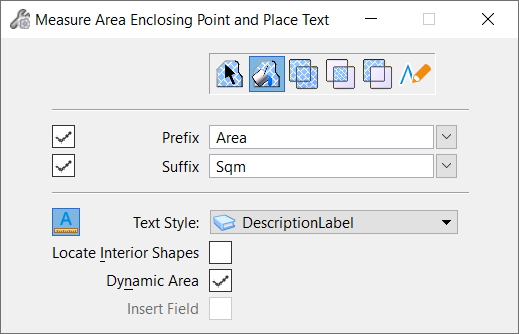
- (Optional) Select Prefix, Suffix, and Text Style if desired.
- (Optional) Turn on the Locate Interior Shapes or the Dynamic Area checkbox if desired.
- Enter a data point in the region inside the element you wish to calculate area of. The region for which area will be measured is highlighted and measured area is dynamically displayed at the cursor.
- Enter a data point where you wish to place the area text.