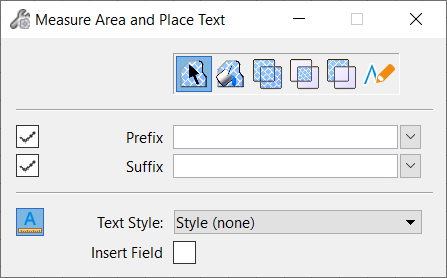To Measure Area of an
Element and Place it as Text
-
Select the
Measure Area and Place Text tool
().
The
Measure Area and Place Text tool setting
window opens:
-
 Select
Element tool.
Select
Element tool.
- (Optional)
Select Prefix, Suffix, and Text Style
- (Optional)
Turn on the
Insert Field checkbox if you wish to place
area as a text field.
-
Select the element to measure its area.
The element's area is displayed at the cursor.
-
Enter a data point where you wish to place the area text.
The measured area is placed as text.
 Select
Element tool.
Select
Element tool.