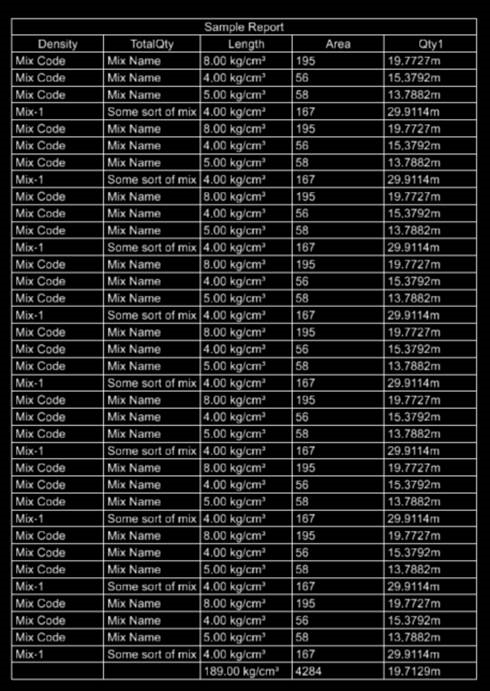To Summarize Information in Report Columns
- Open the Reports dialog ().
-
Select Summarize for the desired report definition.
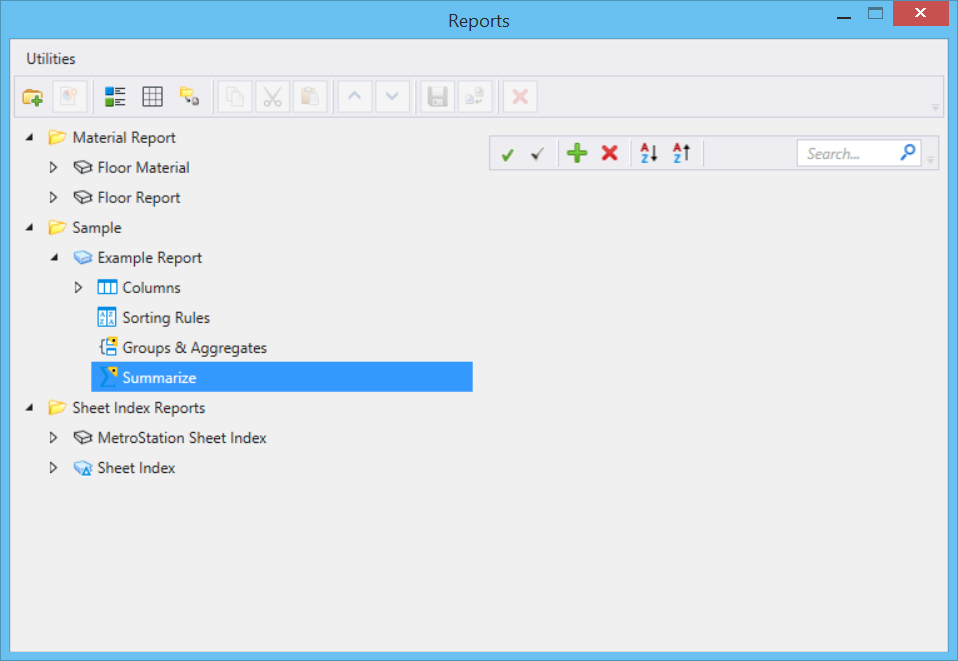
-
Select the Add rule button. As you click Add it will sequentially
add columns with pre-filled rules.

-
Select the desired columns from the columns drop-down menu.
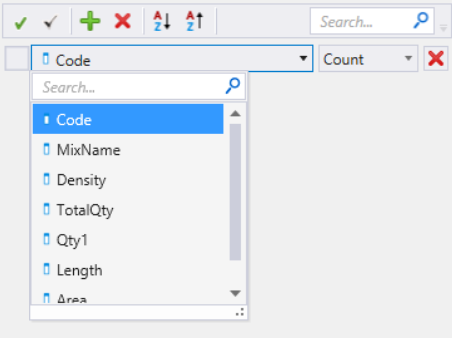
-
In the Sum drop-down menu, select the desired method.
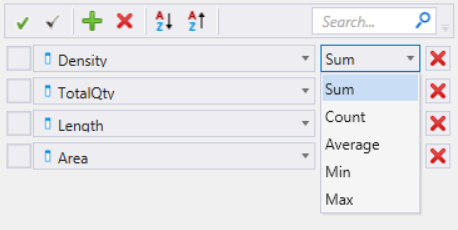
- Add more columns using the add button, if needed.
-
Select
Preview results in the Reports dialog.
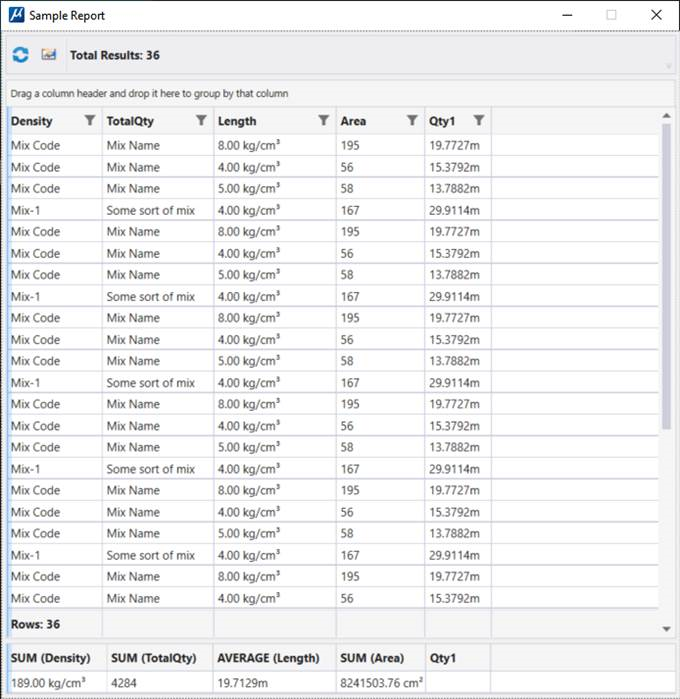
You will see a preview of the Report generated with the summary displayed at the bottom of the report. If you place the report as a table in model, you will see the summary as the last row in the table.