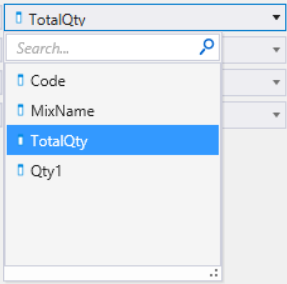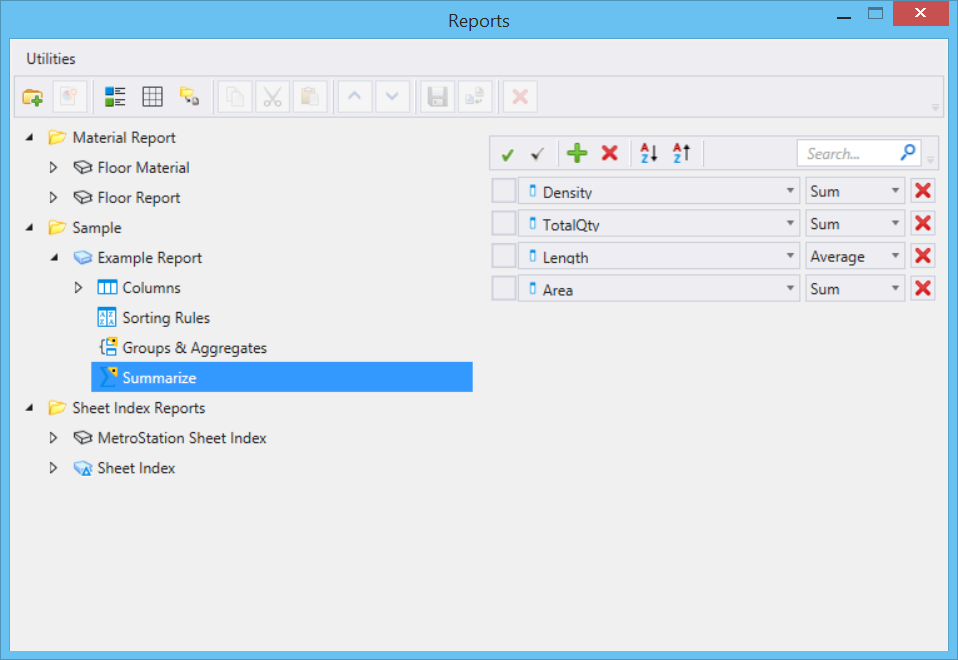(Technology Preview) Summarize, Groups and Aggregates
MicroStation CONNECT Edition now provides Summarize and Groups and Aggregates in report definition properties. You can summarize information in desired columns to view the summation at the bottom of the report preview and in the report table once placed in a model. You can group similar entries in a column and generate aggregated information like sum, count, average, minimum and maximum for values corresponding to them.
Groups and Aggregates
 Used to group similar entries in
a column and generate aggregated information like sum, count, average, minimum
and maximum for values corresponding to them. You should define both groups and
aggregates to achieve desired results.
Used to group similar entries in
a column and generate aggregated information like sum, count, average, minimum
and maximum for values corresponding to them. You should define both groups and
aggregates to achieve desired results.
Summarize
 Used to summarize information in
desired columns and view the summation at the bottom of the report.
Used to summarize information in
desired columns and view the summation at the bottom of the report.

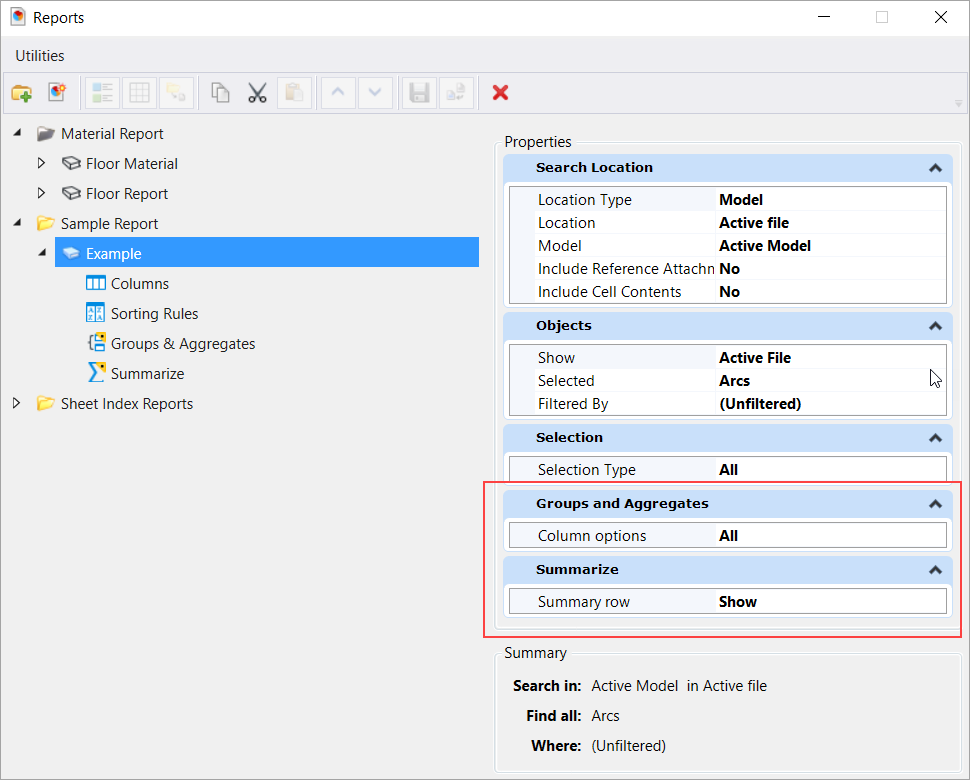
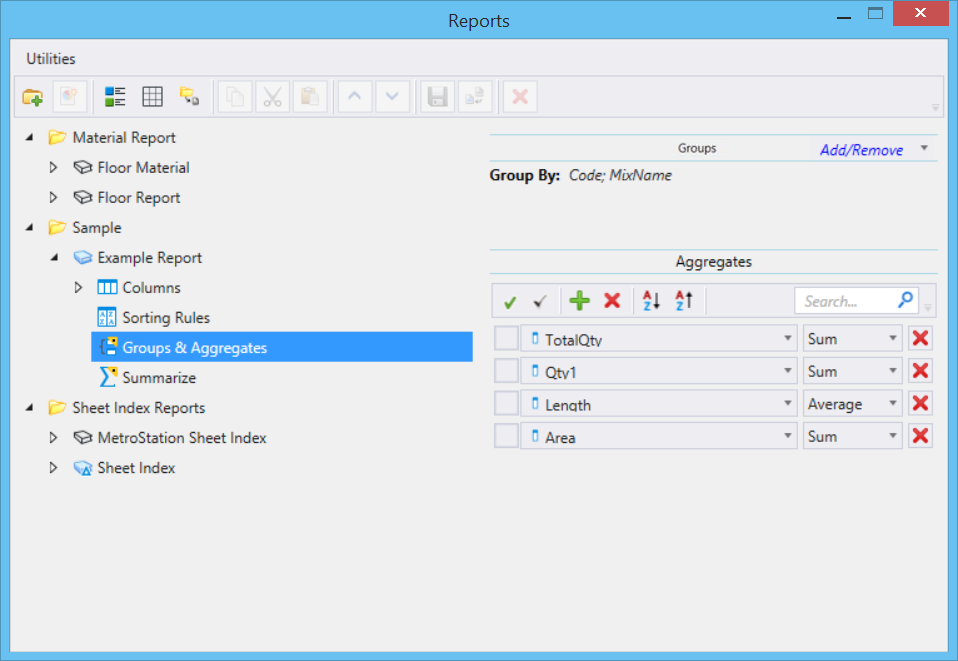
 Select all - selects all added
columns.
Select all - selects all added
columns.
 Clear all - deselects any
selected columns.
Clear all - deselects any
selected columns.
 Add rule - lets you add rules.
Add rule - lets you add rules.
 Delete rule - deletes a selected
rule.
Delete rule - deletes a selected
rule.
 Sort ascending - arranges rules
in alphabetical order A to Z.
Sort ascending - arranges rules
in alphabetical order A to Z.
 Sort Descending - arranges rules
in reverse alphabetical order Z to A.
Sort Descending - arranges rules
in reverse alphabetical order Z to A.