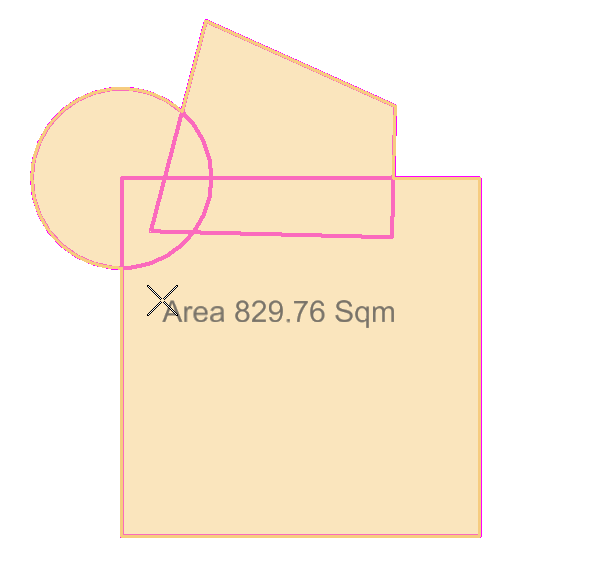To Measure Area and Place Text Using Union or Intersection
-
Select the
Measure Area and Place Text tool
().
The Measure Area and Place Text tool setting window opens.
-

 Select the
Union or the
Intersection tool.
Select the
Union or the
Intersection tool.
- (Optional) Select Prefix, Suffix, and Text Style if desired.
- Select the first element by entering a data point on it.
- Select the second element.
- (Optional)
Use <Ctrl data point> to select more elements.
The area to be measured is highlighted.
- Enter a data point where you wish to place the area text.